Xeoma’s new Settings Wizard: your magically comfortable surveillance
The release of a new beta version enriches the capabilities of Xeoma video surveillance software with such long-awaited features as temporary deactivation of operator accounts, the IP address whitelist for safer connection, two-factor authentication via e-mail, the option to select which PTZ cameras can be controlled with a joystick, and we have only touched upon the beginning of the list! The full set of additions, improvements, and fixes included in the Xeoma 25.1.23 beta can be found on our change history page.
Obviously, the list above does not mention one of Xeoma’s latest innovations – a multioption Settings Wizard that noticeably simplifies the operations of surveillance and supervision systems. This inherently convenient surveillance tool will catch the fancy of professionals and beginners both: anyone can use it either to configure a complex system in a couple of taps and clicks or leave the whole configuration process to Xeoma – the program will do it for you!
The universal Settings Wizard dialog is available in the 24.11.13 beta version and from thereon. It can be tried out completely for free and without any effort: all you need to do is to get Xeoma’s latest version from the download page.
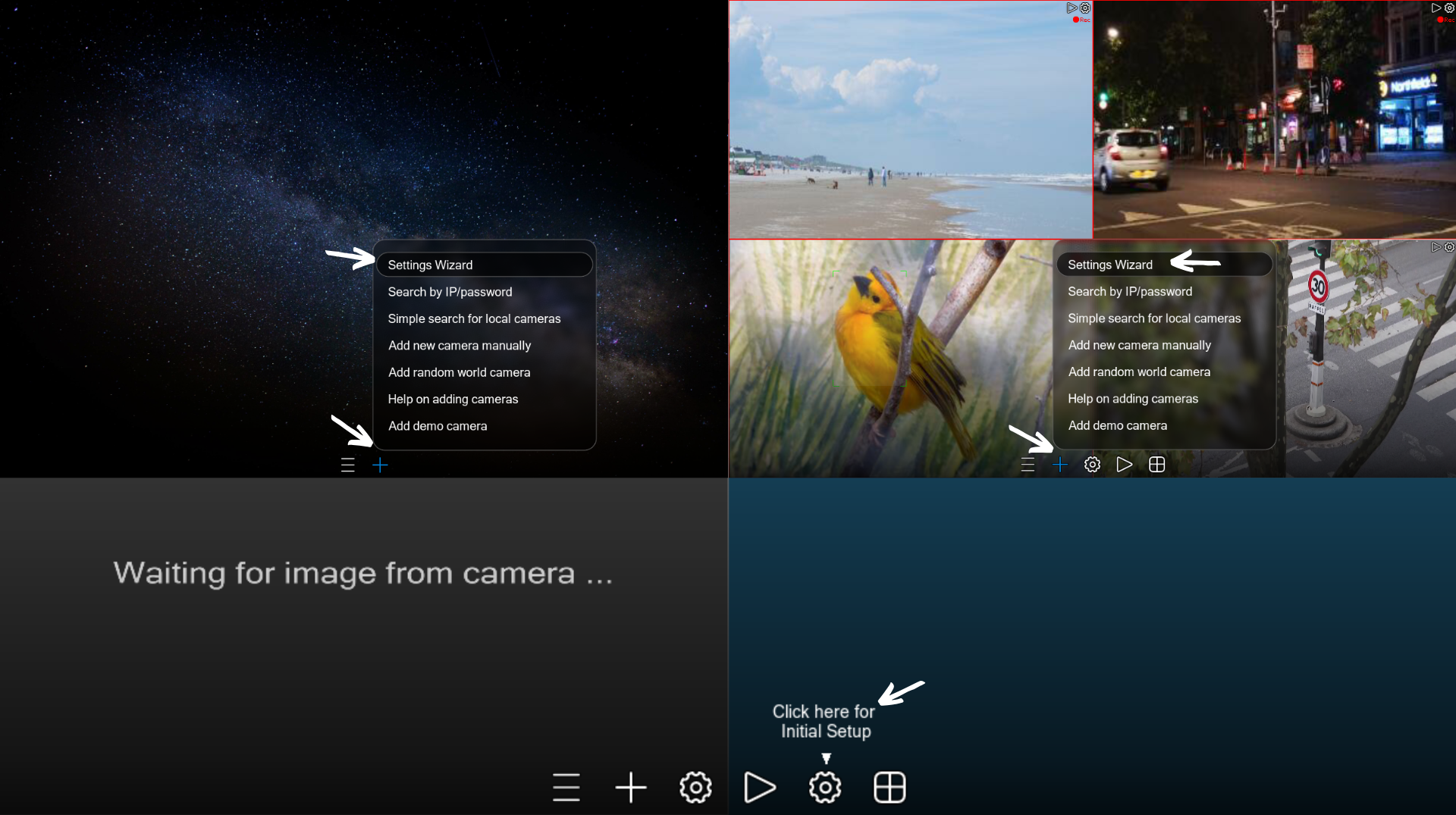
The advanced Settings Wizard is extremely easy to find: it now holds the utmost top position in the “+” menu that Xeoma users already know for the camera addition options. When you run Xeoma for the first time and your cameras are not yet automatically detected, the “+” icon will be the only one displayed aside from the Main Menu, as the screenshot above demonstrates. If the first cameras are added as they are, Xeoma will thoughtfully suggest you open the Settings Wizard dialog to swiftly finish the initial configuration and enjoy your video surveillance with maximum comfort.
When connecting new cameras or detecting those that require passwords and similar data to connect, Xeoma will add a special section to the Settings Wizard, as you can see in the screenshot below. This way, you can assemble your module chains even before the cameras are added: as soon as the settings are applied, the chains will be saved to Xeoma alongside the video streams. This is how much simpler the process is with the Settings Wizard.
By the way, the Settings Wizard dialog can be effortlessly moved across the screen by clicking on the upper part of the panel and holding it down. This feature will prove to be convenient when you need to add or reconfigure a camera while keeping watch on the previews on your monitor.
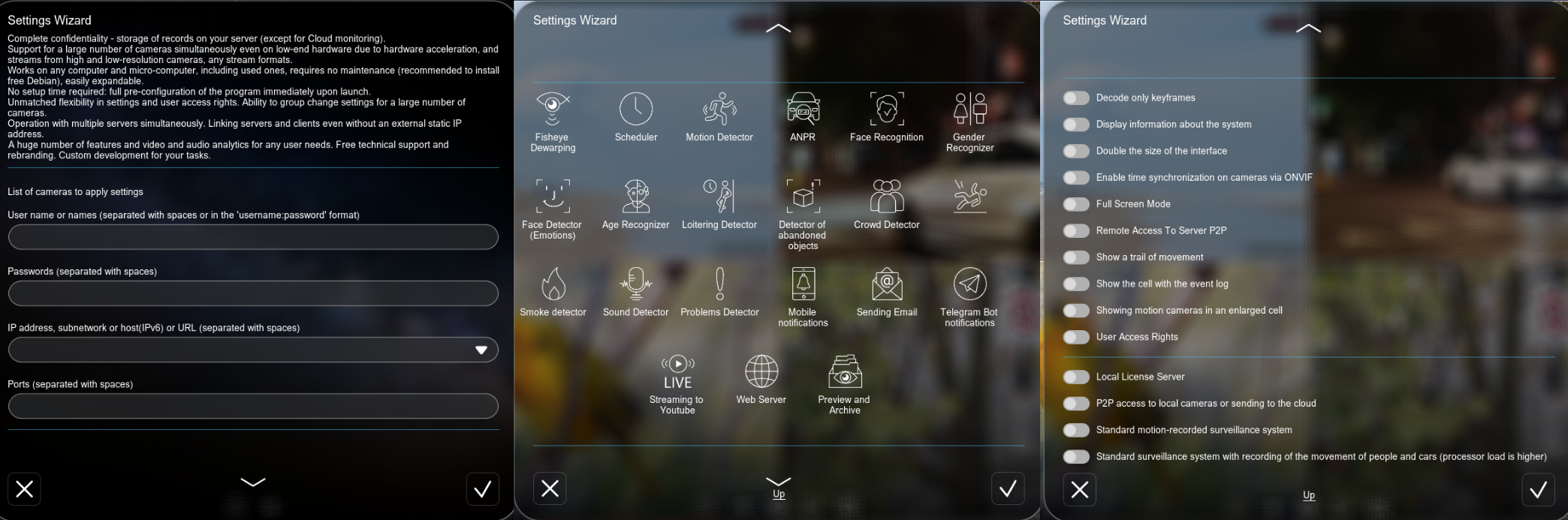
The image above showcases the full list of modules and functions that can be easily adjusted with the help of Xeoma’s advanced Settings Wizard.
Adding modules with Xeoma’s Settings Wizard
The universal Settings Wizard of Xeoma surveillance software combines and facilitates the configuration of such modules as:
- Fisheye Dewarping;
- Scheduler;
- Motion Detector;
- ANPR;
- Face Recognition;
- Age Recognizer;
- Gender Recognizer;
- Emotion Detector;
- Loitering Detector;
- Detector of Abandoned Objects;
- Crowd Detector;
- Slip and Fall Detector;
- Smoke Detector;
- Sound Detector;
- Problems Detector;
- Various notification modules: e-mail, push notifications, Telegram Bot;
- Streaming to YouTube;
- Web Server;
And, of course, the irreplaceable “Preview and Archive” module.
As is apparent, the upgraded setup dialog includes modules for all Xeoma editions, from Free to Pro. The handy tool that is the Settings Wizard can work with both universal modules like Motion Detector and Xeoma’s exclusive intelligent modules that deploy contemporary cutting-edge AI technology. Even if you accidentally select the modules not supported by your edition, you do not have to worry about the intactness of your chains: Xeoma will thoroughly check their compatibility and refrain from adding anything unnecessary.
Creating your ideal module chains with Xeoma’s Settings Wizard is extraordinarily easy: simply pick all the necessary modules and the cameras these modules need to be applied to. Click OK next – your chains will be updated momentarily!
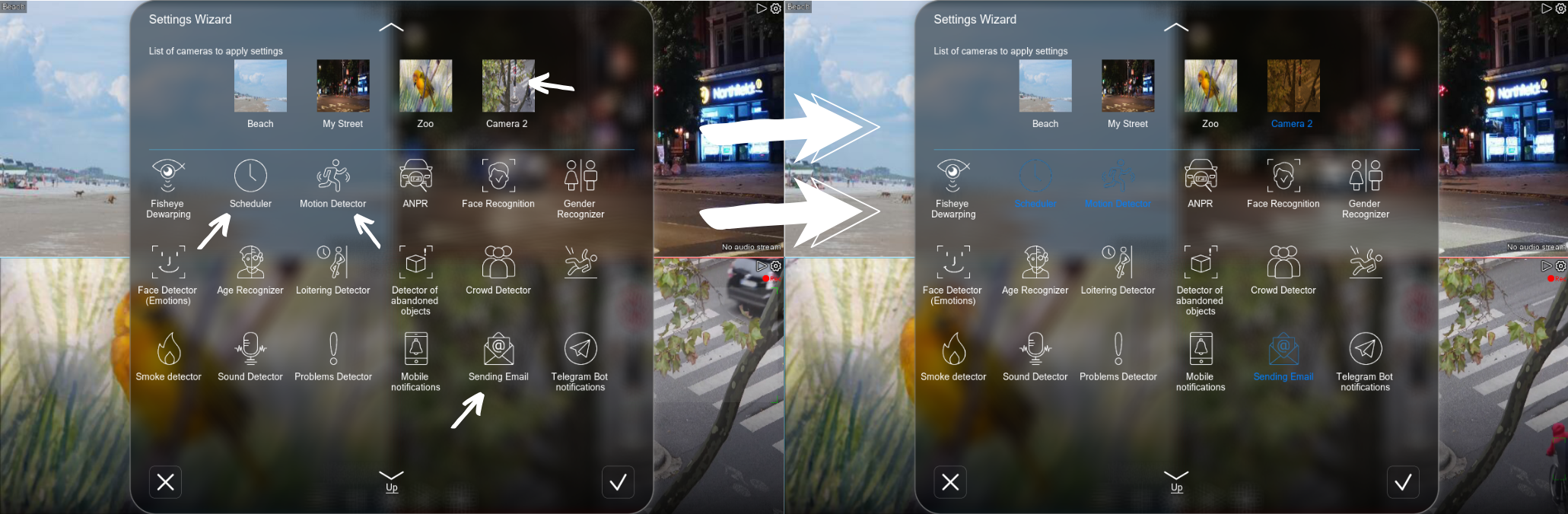
Managing various parameters with Xeoma’s Settings Wizard
For the utmost convenience, the Settings Wizard also contains the most popular options that sometimes require to be tweaked right away. For instance, the “Decode only keyframes” option will be of great assistance when the server is overloaded, “Double the size of the interface” and “Full Screen Mode” will help when you need to observe the image up close or connect from smaller devices, and “Remote access to server P2P” will immediately switch your connection to the P2P protocol meant for cases when the IP address of the connecting device is lacking or suddenly becomes unavailable. We have only overviewed a few examples here – naturally, the new Settings Wizard of such a remote monitoring program as Xeoma will find a use to meet a plethora of needs!
Finally, it is worth touching upon the very last section of the Settings Wizard’s dialog. This section is dedicated to a more general configuration that pertains to more advanced (but no less simple!) Xeoma services. For example, the screenshot above shows that you can use the Settings Wizard to install a local license server – a truly indispensable tool for working with licenses on virtual machines that do not have Internet access. The Wizard also allows you to connect (and even activate) Xeoma’s separate service called Repeater – a paid alternative to P2P connection for those who feel more comfortable working with license keys or simply find the P2P method ineffective for any reason.
Additionally, the same section contains the options to configure your module chains in an even more simplified way – instead of a couple of clicks when selecting modules, you will only need one! Let’s say you want a basic module chain that will ensure motion detection and record the required video segments to your archive. Add your camera to Xeoma (automatically, manually, or using the Settings Wizard as described above), mark the needed option in just one click – and enjoy your automatically assembled chain, no effort wasted!
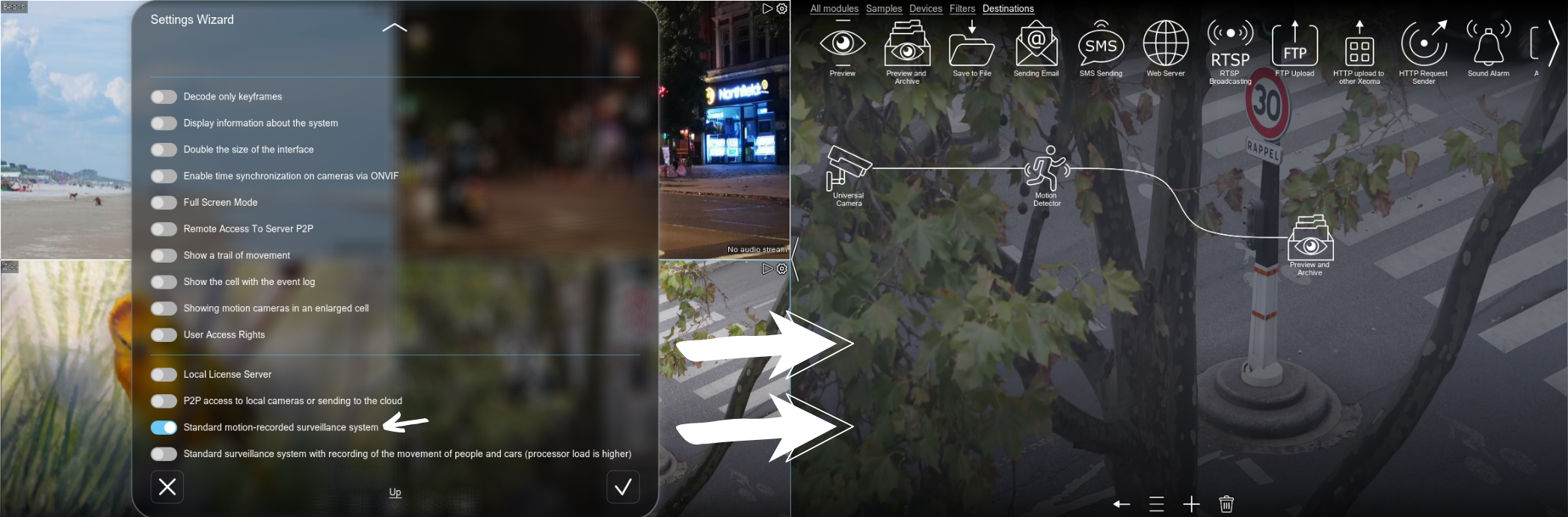
As we can see, the universal Settings Wizard of Xeoma video surveillance software isn’t only versatile, but also incredibly easy to use. You can try it out in Xeoma’s latest beta – or in the upcoming official release.
Read also:
The Complete, In-Depth Xeoma User Guide
The editions of Xeoma: a comparison table
Test the newest beta version of Xeoma
January 17, 2025