Taking Shortcuts in Xeoma: hotkeys that you can use in Xeoma
When working with Xeoma on a PC, be it Windows, Linux, or MacOS, you can always reliably apply any settings using the mouse. However, some options are accessible via keyboard shortcuts as well – this is a convenience tool allowing you to perform an action without moving the cursor to the right spot first.
Different windows within Xeoma feature different shortcuts – the same button may do different things depending on what exactly you currently have on screen. With this in mind, let us cut short the introduction and look at all the available shortcuts in various windows.
Main Window

- Arrow keys – these allow you to highlight one specific camera among however many of them you currently have on screen. The highlighted camera will have a light-blue outline.
- Enter key – open the highlighted camera in single camera view mode.
Single Camera Window
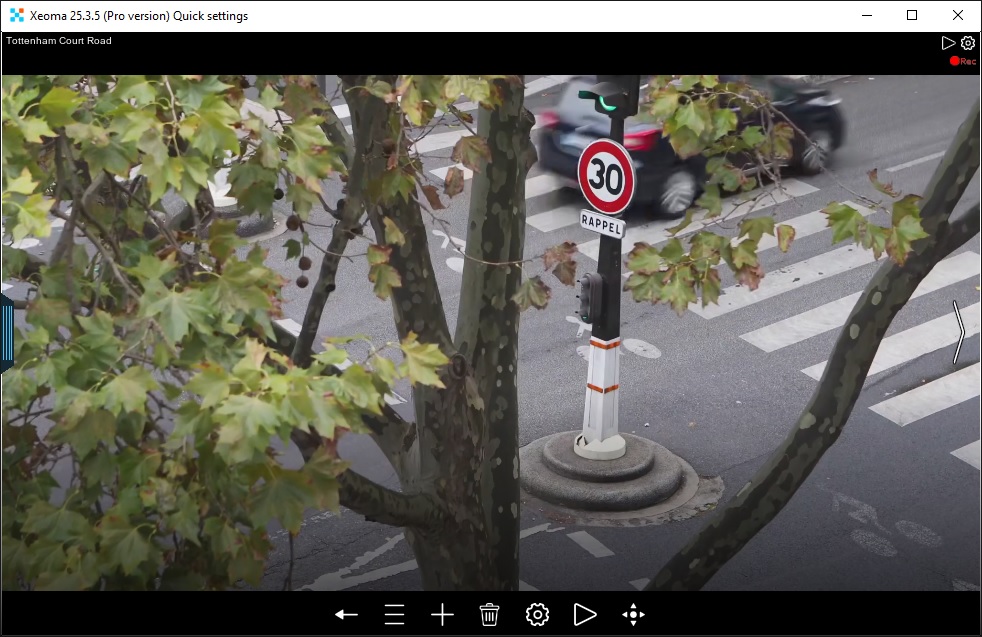
- Left and Right arrow keys – switch to the previous/next camera in the list. The list can be the cameras from the current page (if you have any) or simply all the cameras on this server.
- Enter key – go back to main window.
- Mouse wheel – zoom in or zoom out when using digital zoom (Main menu -> Zoom -> Turn zoom mode on).
Archive Player
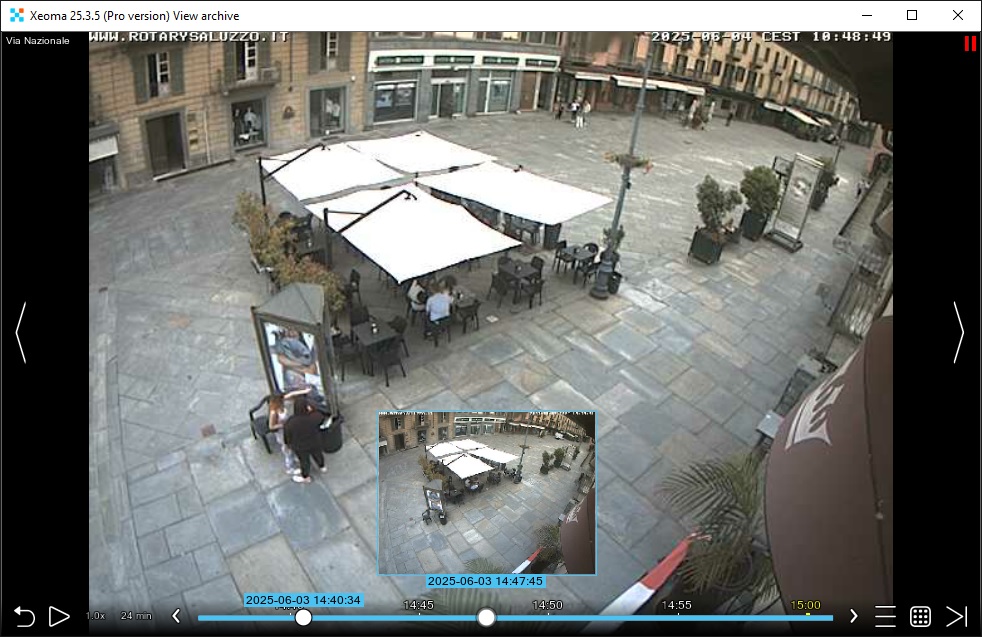
- Space key – allows to pause or resume playback.
- Left and Right arrow keys – short change of the current position on the time line back and forward respectively; the default interval is 5 seconds but can be adjusted in Archive menu -> Hotkeys.
- J and L keys – longer change of the current position on the time line; the default interval is 10 seconds but can be adjusted in Archive menu -> Hotkeys.
General Shortcuts
Some shortcuts work in all Xeoma windows, since their effect applies everywhere.
- F11 – toggle fullscreen mode on and off (will not work on MacOS).
- Escape key – go back to the previous window OR close currently open menu OR close currently open dialog window.
- Ctrl(hold) and “+” or “-” key – scale the entire interface up or down.
- Ctrl(hold) and mouse wheel – scale the entire interface up or down (will not work on MacOS).
Try Xeoma for free! Enter your name and your email to send the license to in the fields below, and click the ‘Get Xeoma free demo licenses to email’ button.
We urge you to refrain from using emails that contain personal data, and from sending us personal data in any other way. If you still do, by submitting this form, you confirm your consent to processing of your personal data
June 10, 2025
Read also:
USB joystick for PTZ camera control
Several monitors and videowalls
Macros in Xeoma modules