Hardware keys – a new way to make licenses work without the Internet and on virtual machines
Starting with Xeoma version 18.7.10, you can purchase Xeoma licenses not only as a license key that looks like a code combination of 25 characters (also known as the so-called soft keys), but also as a physical USB device called a hardware key.
What is a hardware key
The hardware key is a kind of USB flash drive that already contains Xeoma license. This device is plugged into a USB port of the computer on which you want to activate Xeoma.
Since a hardware key is a physical device that requires delivery to the customer, it has an additional cost, while the software keys are electronic and are delivered to an email box for free.
Learn more about the differences between hardware keys and soft keys in our comparison table.
When is a hardware key needed
Typically, a hardware key is needed where the use of Xeoma is planned on virtual machines with restricted or no access to the Internet.
Another typical case where hardware keys are more than software keys – when you need to constantly transfer the license Xeoma to other servers. You can take the USB flash drive with you and use a license on the computer you need now.
All Xeoma license activation options
Full comparison of hardware and software Xeoma license delivery options
Xeoma hardware key terms of use
![]() Several hardware keys can be connected to a computer. The only limitation is the number of USB ports in your PC (1 key = 1 USB port). Xeoma licenses are summed up according to the general rule. If multiple hardware keys are connected to a computer simultaneously, they will work together, provided that each of them is recognized as a USB device in the system.
Several hardware keys can be connected to a computer. The only limitation is the number of USB ports in your PC (1 key = 1 USB port). Xeoma licenses are summed up according to the general rule. If multiple hardware keys are connected to a computer simultaneously, they will work together, provided that each of them is recognized as a USB device in the system.
![]() A hardware key cannot be used simultaneously with software licenses (you should use either only hardware keys or only software keys). If a hardware key is connected to a computer which already has active software keys, the priority is given to the hardware keys – software licenses will not work.
A hardware key cannot be used simultaneously with software licenses (you should use either only hardware keys or only software keys). If a hardware key is connected to a computer which already has active software keys, the priority is given to the hardware keys – software licenses will not work.
![]() Transferring existing (previously activated) software keys to a hardware key is not possible. Only new Xeoma licenses can be added to a hardware key. This must be selected before at the time of the purchase.
Transferring existing (previously activated) software keys to a hardware key is not possible. Only new Xeoma licenses can be added to a hardware key. This must be selected before at the time of the purchase.
![]() Using hardware keys with Android/IOS devices is not available.
Using hardware keys with Android/IOS devices is not available.
![]() Hardware key work with ARM architecture processors in Xeoma version 21.3.4 and newer.
Hardware key work with ARM architecture processors in Xeoma version 21.3.4 and newer.
![]() A hardware key cannot be restored in case of loss during the use; it must be repurchased.
A hardware key cannot be restored in case of loss during the use; it must be repurchased.
![]() A hardware key can be purchased to store perpetual Xeoma Standard and Xeoma Pro licenses, Xeoma Standard and Xeoma Pro renewal licenses, Xeoma Pro upgrade licenses, and perpetual Xeoma module licenses.
A hardware key can be purchased to store perpetual Xeoma Standard and Xeoma Pro licenses, Xeoma Standard and Xeoma Pro renewal licenses, Xeoma Pro upgrade licenses, and perpetual Xeoma module licenses.
![]() Hardware keys cannot be used with temporary or rental licenses of Xeoma Standard, Xeoma Pro, or Additional Modules. In such cases, you should use online activation or a license server instead.
Hardware keys cannot be used with temporary or rental licenses of Xeoma Standard, Xeoma Pro, or Additional Modules. In such cases, you should use online activation or a license server instead.
![]() The hardware keys do not work with Xeoma Pro Your Cloud.
The hardware keys do not work with Xeoma Pro Your Cloud.
![]() Extension is supported: you can add new licenses to the hardware key (only those which are supported).
Extension is supported: you can add new licenses to the hardware key (only those which are supported).
How to buy a Xeoma hardware key
You can buy a Xeoma hardware key with courier delivery to your door for $100 per piece.
The delivery of hardware keys is carried out by EMS and takes approximately 20 days worldwide. For an additional fee, you can select express delivery with other courier services according to the selected company’s tariff.
You can order hardware keys on our website:
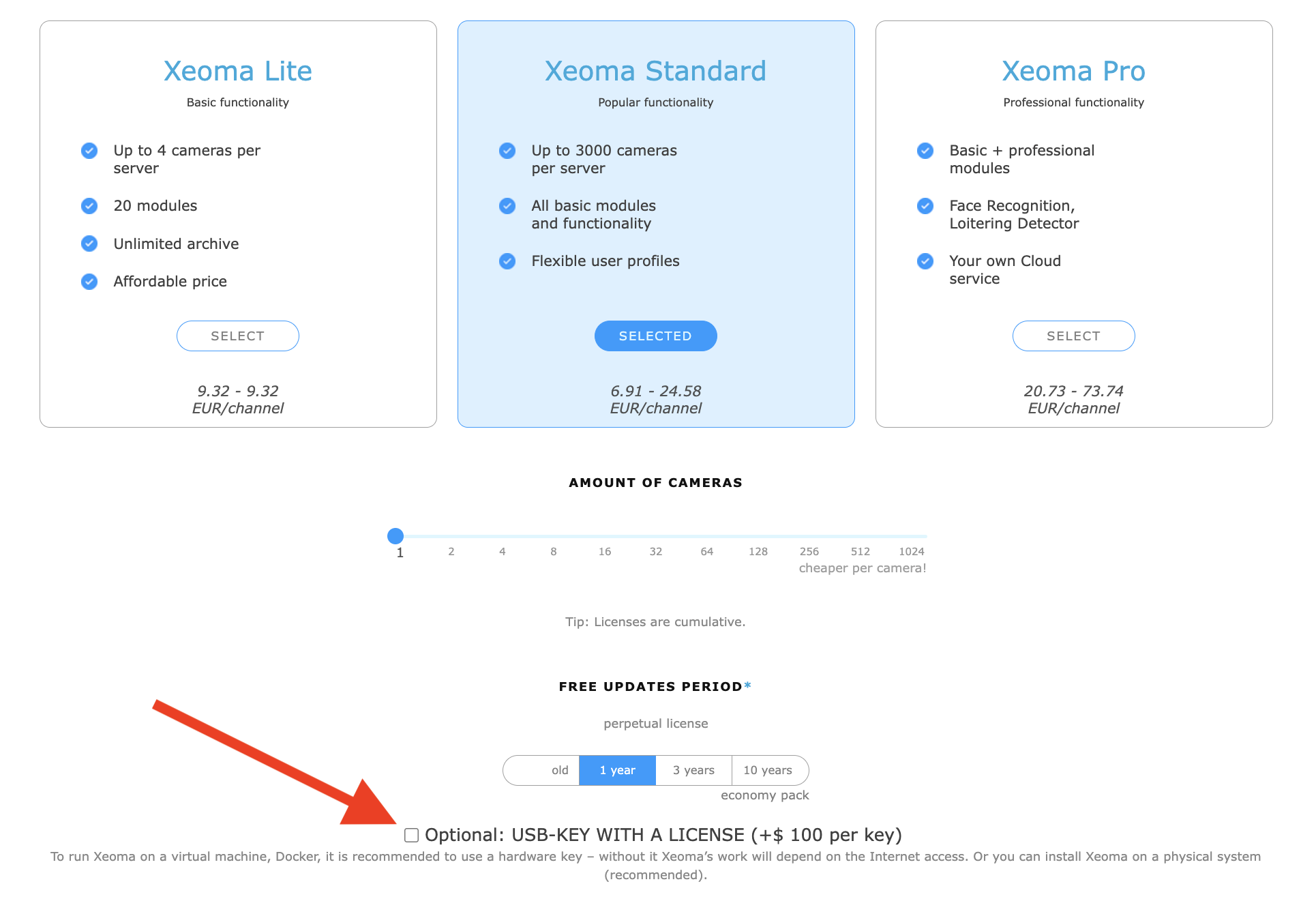
Please make sure to provide a delivery address and a contact person – without this information we won’t be able to send the hardware key.
Please note that only new Xeoma licenses can be added to a hardware key – transferring existing software keys to a USB device is not possible.
Warranty
Warranty: 3 years from the date of purchase. The warranty does not cover cases when the hardware key was lost or became non-functional due to mechanical damage.
How to add new licenses to a Xeoma hardware key
Adding new licenses to a hardware key, for example, to increase the number of available cameras or to extend the software update period, can be performed in several ways:
1) You can purchase a new hardware key with the required license. This option is suitable for those who intend to use this license on a different computer, separately from the existing hardware key;
or
2) You can purchase the needed license as a software license (without a hardware key) and manually add it to the hardware key using “Offline activation”. This option is suitable for those who need to add a new license to an already in-use hardware key. For this method, it is crucial to follow the instructions and not to activate the purchased software license using any other method than the one described below, otherwise you won’t be able to add it to the hardware key.
Instructions on how to add licenses to a hardware key:
Step 1. Define which “additional” license you need. You can read about all types of Xeoma products on our “Support” page, “Buy” page, or you can ask us for adivce.
Step 2. Purchase the selected license as a software license (do not check the “Hardware key” option) – you will receive the license as a license key (a 25-character combination of letters and numbers) to the email address you provided. Do not activate this key using the methods mentioned in the email. Follow the instructions below.
Step 3. Copy the received license key and transfer it to the machine where Xeoma is used with a hardware key.
The hardware key must be connected and recognized in the system. Once it’s done, open Xeoma and go to the Main Menu -> Registration -> Activation. Paste your license into the license key field, agree to the terms of use of Xeoma, select the “Offline activation” option and click on OK.
An important note for those who wish to add Renewal licenses to a hardware key.
If you want to add a Renewal license to use it with a license/licenses on a hardware key, there are a few nuances:
Hardware keys are usually used on virtual machines. The offline activation option itself is not available for virtual machines, but it becomes available if Xeoma on the virtual machine recognizes the hardware key in the system. It’s important to use a version of Xeoma that your hardware key still supports! If you have already updated to a new version of Xeoma that your hardware key no longer supports, you will need to roll back to the version you were using before (i.e., any version where your hardware key will work) and add the Renewal license using the method described above.
Alternatively, if you have already updated to a new version of Xeoma that your hardware key no longer supports and do not want to roll back to a previous version, you can temporarily transfer your hardware key to a physical machine (offline activation is always available on physical machines) and activate the Renewal license on it using the method described above. After the Renewal license is added to the hardware key in this way, you can return the key to the machine where it should be used. If everything is done correctly, you will be able to use the new version of Xeoma that you have already updated to.
Be attentive: after activation, it is impossible to detach the Renewal license from the key on which it was activated (e.g., to activate it on another key).
I need to transfer my video surveillance system between different machines quite often. Does Xeoma offer licensing options for this scenario?
Sure! Purchase Xeoma licenses on a hardware key and simply plug the “flash drive” into the computer you need. The hardware key is designed precisely for such cases.
I’ve bought Xeoma, but I haven’t received the license yet. What should I do?
If you have paid for a license on a hardware key, you need to wait for the physical device to be delivered by a courier to the address you provided while purchasing. Usually, after shipment, we provide our customers with tracking numbers. While you’re waiting for the key to be delivered, we can also provide you with temporary (demo) licenses for free (only suitable for machines with continuous Internet access).
If you want to confirm whether your payment for the hardware key has been received, please contact us.
Is it possible to combine a Xeoma hardware key with other licenses on a single server?
It depends on the licenses. Multiple licenses on one or different hardware keys can be combined (of course, if the machine has enough USB ports available for that number of hardware keys). However, the simultaneous operation of “software” and hardware licenses is not possible – only the hardware key and its licenses will be used, while “software” licenses will be ignored. You can add newly purchased software licenses to an existing hardware key (and, accordingly, use them on one machine). However, you cannot add “old” (previously activated) software licenses to an existing hardware key (and, accordingly, cannot use them in conjunction with the hardware key).
I used to use a regular Xeoma license, but recently I purchased a hardware key. How can I switch the program to use the hardware key, and how do I specify which license to use in the program?
Simply insert the hardware key into a USB port on your machine with the video surveillance system, and the program will automatically detect the licenses on it. Xeoma automatically prioritizes hardware keys, so even if you have both types of licenses on the computer, only the hardware keys will be used.
When will the hardware key start working? And if I need to update the program after some time (e.g., 1,5 years), what should I do in that case?
The period of updates for the Xeoma license recorded on the hardware key starts almost immediately after the purchase.
After the free update period has elapsed, you can purchase a Renewal for the license or licenses on the hardware key, for example, for 3 or 10 years, and add the Renewal license to the hardware key to make the old license work with the new version of Xeoma. The instructions are provided above.
Can I add licenses to a Xeoma hardware key?
Yes, you can add new licenses to the hardware key. To do so, please purchase a new “software” license without buying a new hardware key, receive a license key, and enter it in the “Main Menu” – “Registration” – “Activate” – “Offline Activation” on the machine where the hardware key is inserted and is already in use. Detailed instructions are provided above.
How can I make sure that the hardware key is working?
Simply insert the hardware key into a USB port on your machine with the video surveillance system, and the program will automatically detect the licenses in it. You can check this in the “Main Menu” – “Information” – “Active Licenses.” The hardware key should be recognized by the system as a USB device. For virtual machines, don’t forget to forward the USB port to make the USB devices visible in the system.
How can I change the registration information of a hardware key?
The usual method of changing registration data doesn’t work for hardware keys. A different algorithm is used for changing registration data of a hardware key:
* Plug the hardware key into a USB port on your machine with the video surveillance system.
* Run Xeoma with the command –editRegInfo
* The program will start as usual, but it will additionally open a window titled “Active Licenses,” where you can change the email and license holder’s name by entering the new data in the respective fields. If you leave a field empty, the current value will be retained. After making the changes, click OK.
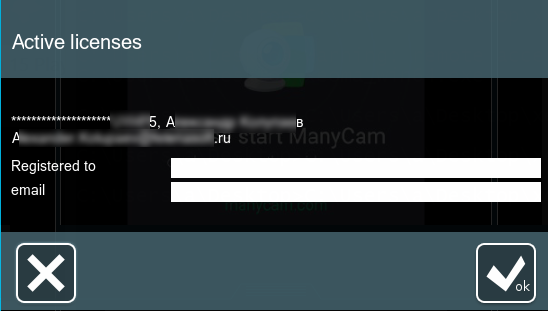
* The new license information will be displayed in the “Main Menu” – “Information” – “Active Licenses” right after this.
How do I activate a Renewal license for a license from the hardware key?
After the period of free updates included into your license has passed (by default, if not otherwise selected, 1 year from the date of purchase), you can purchase a Renewal license for the hardware key license/licenses, for example, for 3 or 10 years, and add the Renewal license to the hardware key. After this you’ll be able to use all the licenses stored in the key with new versions of Xeoma. More about Renewals
Purchase the Renewal license for the required license or licenses in “software” form (without purchasing a new hardware key). You will receive a license key on the email address you provided during the purchase. Enter the license key in “Main Menu” – “Registration” – “Activate” – “Offline Activation” on the machine where the hardware key is inserted and in use. After this, the Renewal license will be added to the key, and you can use the new versions of Xeoma with this key.Check more detailed instructions above
Please note that this method works only for new, not previously activated Renewal licenses. Be careful: after activation, it is impossible to detach the Renewal license from the key on which it is activated (e.g., to activate it on another key).
November 2, 2023
Read also:
All Xeoma license activation options
Full comparison of hardware and software Xeoma license delivery options