Purchase safely with Xeoma!

|
This page is currently under construction. Please contact our free customer care service with any questions about purchase methods currently available. |
Apple Pay, Google Pay, Samsung Pay and many other options to purchase Xeoma licenses.
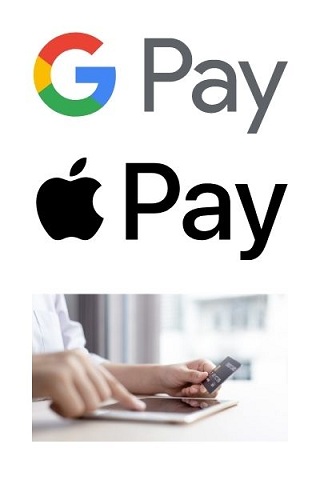
Xeoma is fully secured, encrypted, doesn’t contain any spyware, malware or ads. It is free to download and safe to install and run.
Beyond all that you can safely purchase Xeoma licenses using any convenient method from the ones listed below.
• Apple Pay, Google Pay and Samsung Pay. Secure purchase.
Apple Pay, Google Pay and Samsung Pay are safe and technologically advanced ways to make a purchase. These three are quick and easy to use because your phone is always with you.
You can purchase Xeoma licenses using Apple Pay, Google Pay or Samsung Pay right from your phone, tablet or any other device. This kind of payment is fully secured, there’s no need to enter your debit card’s number or any other private data.
1. Visit our Buy page
2. Choose necessary license or subscription
3. Choose payment method “Banking card”
4. Click “Buy”
5. Enter your Company name (or your personal name) and email to register your license
6. Press “Pay by card”
7. Choose Apple Pay, Google Pay or Samsung Pay – press “Pay”
This payment method can be used in one click by mobile payment with Apple Pay/Google Pay/Samsung Pay even without 3D-Secure technology.
Xeoma license (or subscription information) will be sent to your email immediately after the purchase.
• Banking card.
Licenses can be purchased using a banking card as well: MasterCard, VISA, JCB, MIR (including Business) bank cards with 3D Secure. You can use a credit or debit banking card.
It’s a safe and secure way to purchase a license guaranteed by the worldwide technology 3d Secure (SMS confirmation code is sent by your bank to your phone).
This method is also quite popular and easy to use.
1. Visit our Buy page
2. Choose necessary license or subscription that you’d like to purchase
3. Choose “Banking card”
4. Press “Buy”
5. Specify your name (company name) and email as the registration data
6. Click “Pay by card”
7. Next you’ll be forwarded to the secure page of Sberbank where you can enter your banking card’s data
8. Press “Pay” (you’ll also receive an SMS confirmation code that you need to specify)
Your license (or subscription information) will be sent to the email that you specified right away.
• Invoice. Purchase via bank (SWIFT available).
Purchase with invoice! It’s extra convenient for the big amount of purchase. Create invoices yourself or request them from us.
In order to request the invoice from us please contact us.
Or you can create invoice yourself on our website:
1. Visit our Buy page
2. Choose necessary license
3. Choose “Bank”
4. Click “Buy”
5. Specify your company name (or your personal name) and email as the registration data
6. Press “Add another product” if you need to add another license to the invoice
7. Then press “Display the invoice” to see the final invoice
You will also receive your invoice in PDF format via email that you specified.
The invoices are available for purchases for more than $300. No VAT.
Note that you will be charged additionally $20-60 by your bank (depends on your bank and country) for the SWIFT transfer. So, for small amounts it might be cheaper for you to use another payment method instead e.g. banking card or Apple Pay/Samsung Pay/Google Pay.
Usually, bank transfer takes about 2 business days. After we receive your payment, you will get an email with your license keys and instruction for activation.
• PayPal and MyCommerce. Purchase easily.
PayPal is one of the easiest ways to purchase a license. The payment is fully secured and protected by PayPal and its customer protection.
If you’d like to use PayPal for your purchase:

|
March, 2022 notice: PayPal is temporarily unavailable to purchase licenses with. Please use MyCommerce (ShareIt) instead. If you have questions please contact us. |
1. Please visit our Buy page
2. Choose necessary license or subscription
3. Choose “PayPal”
4. Click “Buy”
5. Enter your PayPal account and make the purchase
Note that PayPal payment method is not available for business accounts, only for private (personal) accounts.
For MyCommerce (ShareIt) purchase:
1. Go to the Buy page
2. Choose necessary license/subscription
3. Click “MyCommerce”
4. Then “Buy”
5. Specify your name and other data
6. press “Buy now”
There in MyCommerce you can pay via Visa, MasterCard, American Express, Discover, Maestro, Diners, JCB, IBP, PayPal, giropay, iDEAL, BPay, payments via fax, phone, check and business PayPal.
VAT may apply to payments from EU countries and the UK.
Licenses in both payment methods will be sent to your email after the purchase.
Any questions left? Please contact us, we’ll gladly help!
6 September, 2021
Read also:
Let’s get it started, or how to use Xeoma
Our clients and testimonials
Promo leaflets, PDFs
Reseller partner program