Moving to PTZ preset
Starting from version 19.4.22, Xeoma offers “Moving to PTZ preset” module which can send a command to rotate an ONVIF-compliant PTZ camera to a pre-set position automatically.
It means that, for example, if motion is detected in the one camera’s field of view, the system can automatically turn this or another camera to a special position, that you have carefully set for camera to observe the most valuable objects or the most likely entry points.

|
Important: Formerly added as an Additional module “Move to PTZ preset” is moved to Xeoma Pro edition and now available with any Xeoma Pro license, not as an Additional module, starting from Xeoma beta version 20.11.30 |
This is especially good for PTZ cameras that have such wide territory to cover that they are programmed to do a virtual guard tour – and thus are easy to miss an event. On the plus side, such cameras have the potential for a wide view and can be used for many other, more focused cameras.

|
For regular manual PTZ controls of your camera or for manual work with presets and automatic tours. Read more about PTZ possibilities in Xeoma here |
How to set it up:
1. The work begins with purchasing a Xeoma Pro license. Activate the license via Main menu -> Registration -> Activate.
This module is included in Xeoma Pro edition starting from beta version 20.11.30 (previously this module was available as Additional module).
You can check all available licenses in Main menu -> Information -> Active Licenses.
You can also test the module in the Trial mode.
2. After that preparation, you can jump in to creation of a preset for the camera that needs to be rotated at receipt of alerts. You can set up presets in Xeoma if you have a Xeoma Pro license, or you can set up a preset for the needed position in the camera’s web browser administration interface.
After the desired preset is created, you can turn the camera back to another preset that you’re using normally.
3. Add the Moving to PTZ preset module into the chain of a camera whose alerts will trigger the camera to rotate to that one special preset. Connect it after the filters you’d need to use (Motion Detector, Face Recognition, Loitering Detector, etc.)
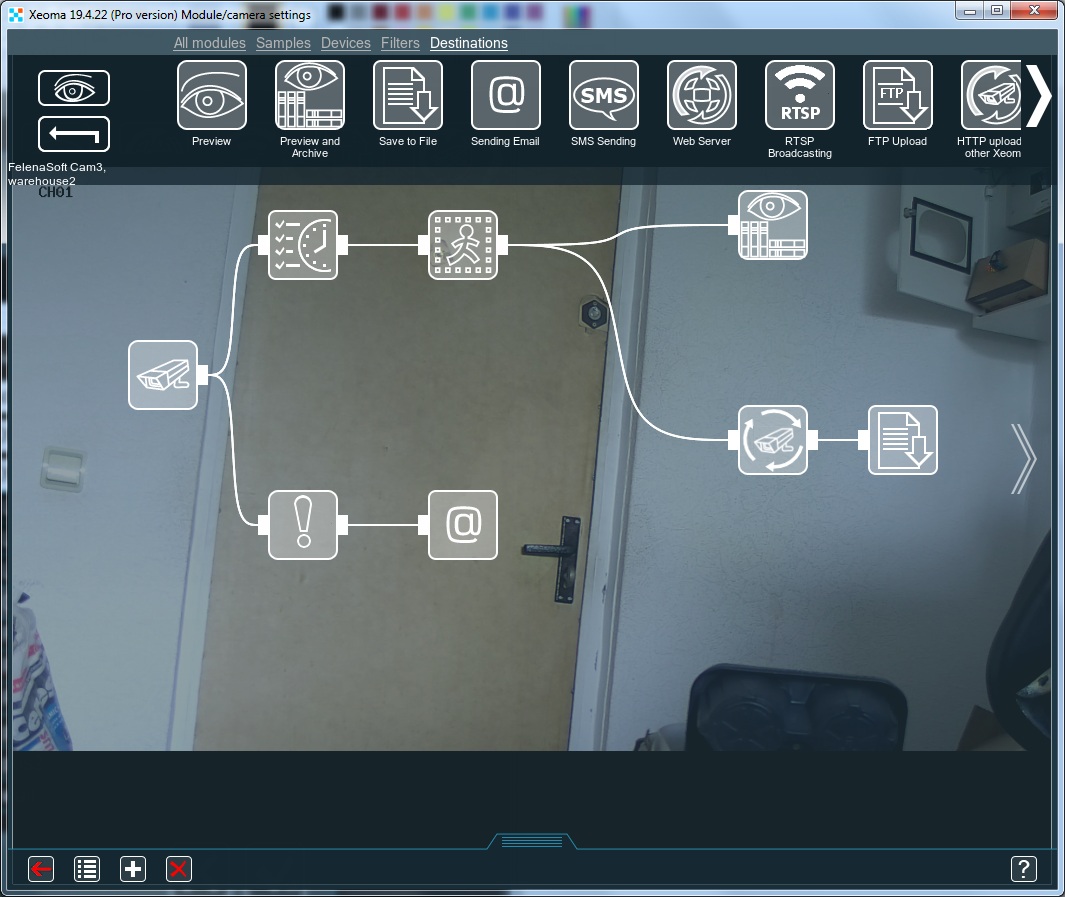
Set it up by entering the IP address, ONVIF port and credentials of the camera to rotate. In a few seconds after that, a list of existing PTZ presets should appear for that camera.
Select the preset you need the camera to rotate to, from the list.
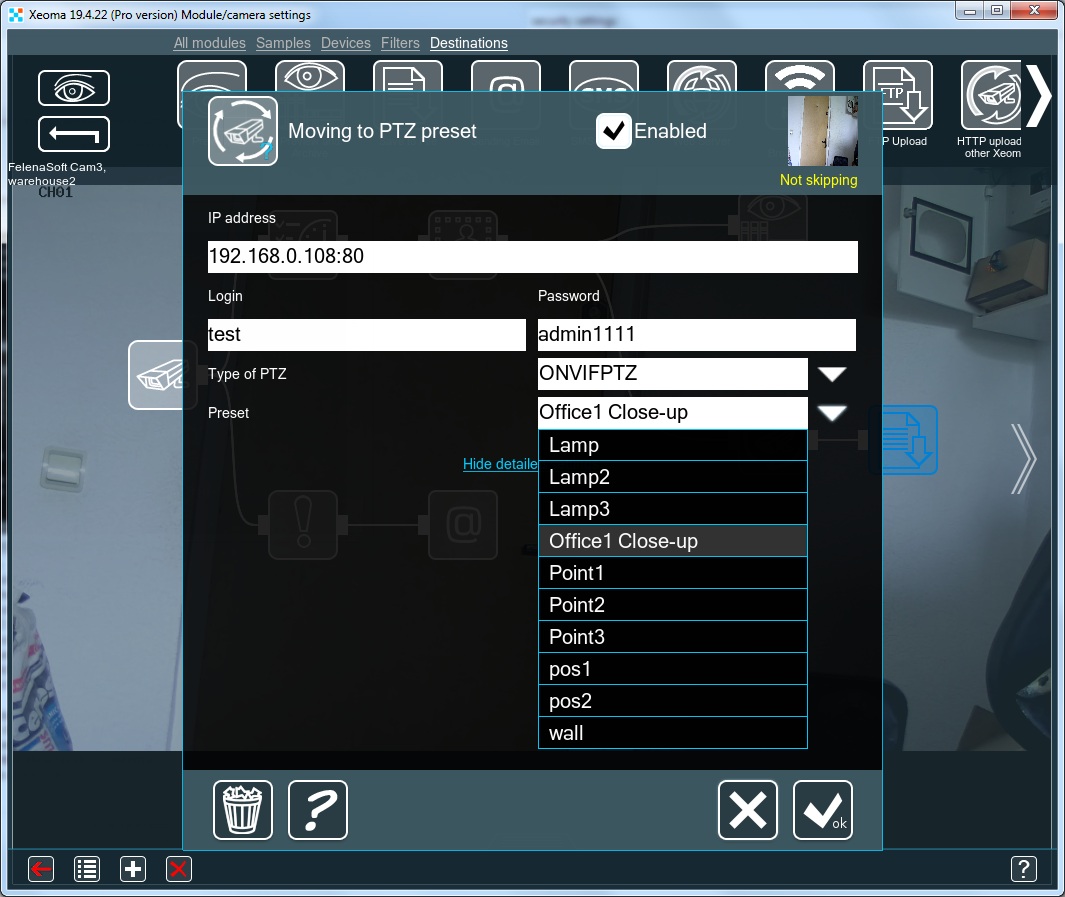
This module doesn’t really need a destination so you can leave it hanging there, connected only from the left side.
4. Test it.
Upon receiving the alert, the designated camera must turn to the specified preset. The stay time can be set in the preset’s settings.
Before triggering:
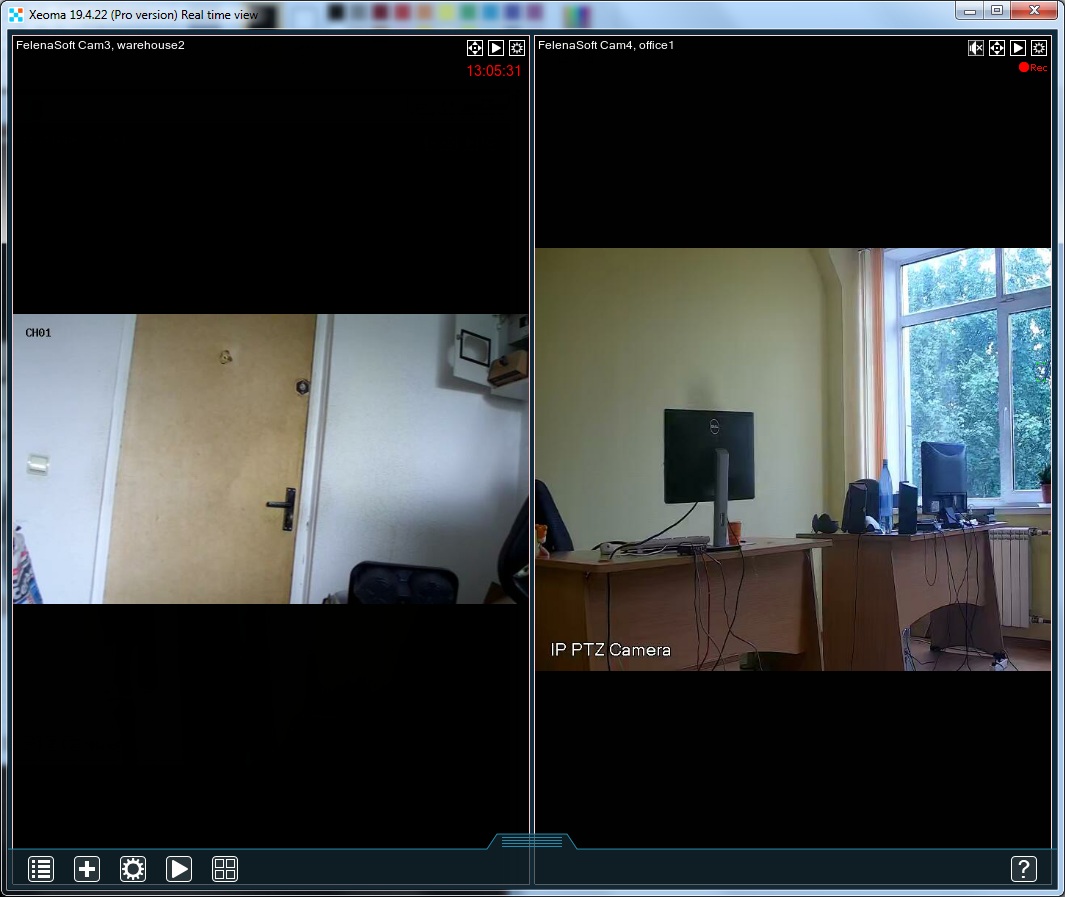
After triggering:
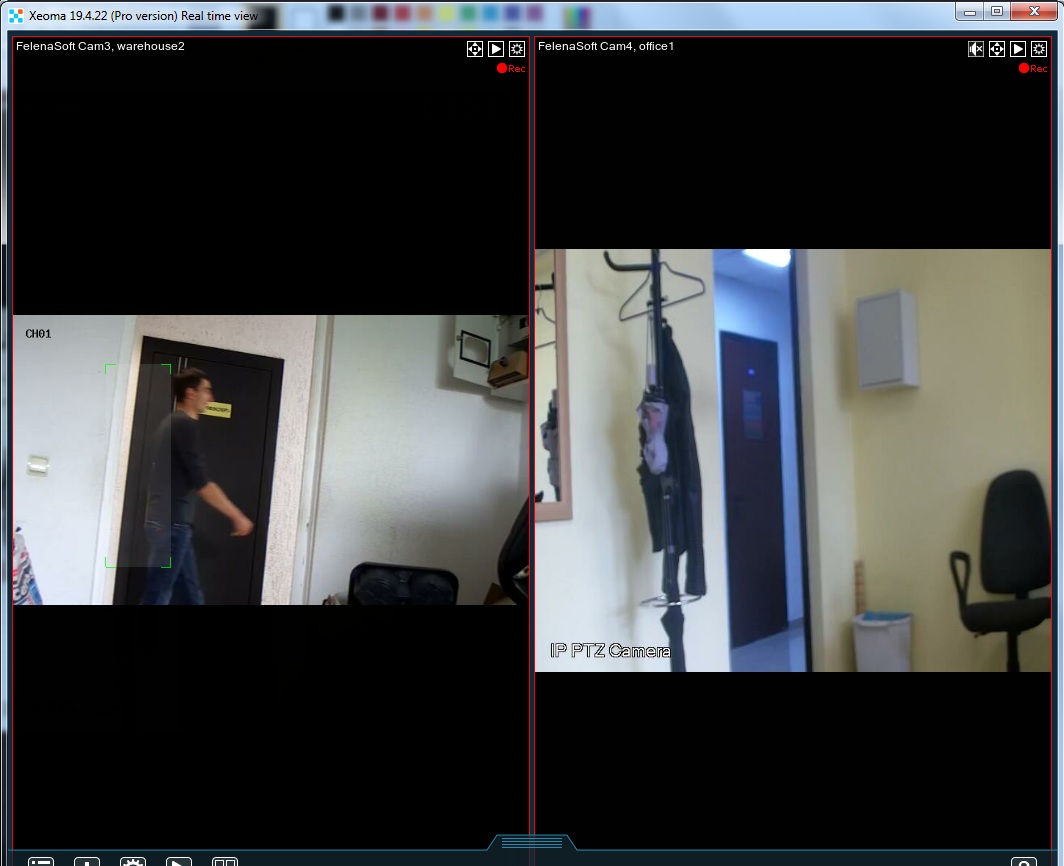

|
You should probably think of getting the camera back to its original place after it has stayed in the preset for enough time. |
Also watch our video about “Move to PTZ preset”:
9 July 2019
Read also:
Additional modules in Xeoma
PTZ options in Xeoma
Setting up PTZ presets and guard tours in Xeoma