Face Blur in Xeoma video surveillance
A lesser-known fact is that the “Privacy Masking” module can be combined with other filter modules, such as “Motion Detector”, “Object Detector” or “Face Detector,” to blur detected objects both in preview and archived recordings. This functionality is perfect for those looking to blur face in video, providing an added layer of privacy.
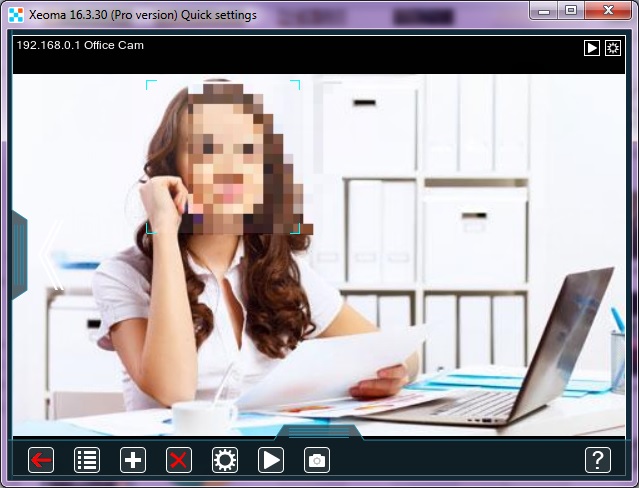
Setup is straightforward. First, place the detector module that will identify the object you want to mask before the “Privacy Masking” module in your processing chain. Then, connect the destination module of your choice.
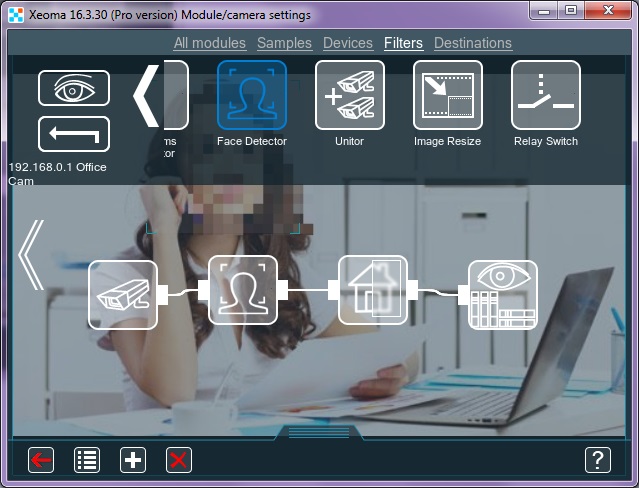
Configure the detector as needed. In the “Privacy Masking” module, select the “Use a detector to select zones for masking” option. When this box is checked, the “Privacy Masking” module will use information from the preceding detector module to determine which objects to blur. For example, the Face Detector will identify faces and provide dynamic face blur. This makes it easy for users to blur face in video online in real time.
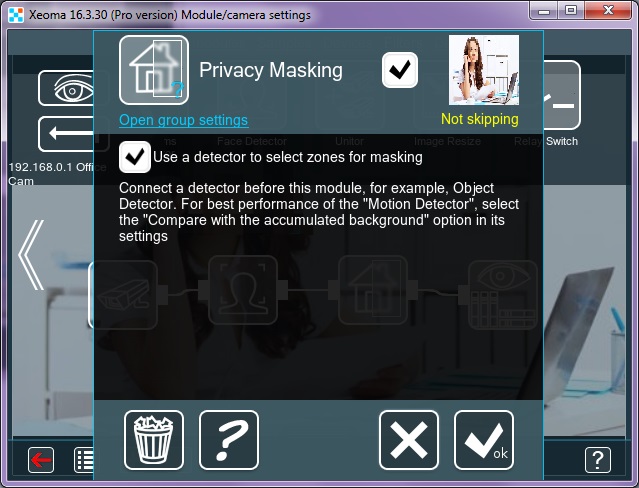
*In Xeoma version 20.10.13 and higher, the green “Skipping” and yellow “Not Skipping” inscriptions have been replaced with green “Triggered” and yellow “Not Triggered.”
The combination of “Privacy Masking” and detector filters works for both live view and archive recordings, or other destinations if needed. Whether you need to blur face in a photo, blur face online, or understand how to blur your face in a photo, this setup offers a versatile solution.

Easy as always, the setup of “Privacy Masking” for face blur or similar tasks is designed to deliver best satisfaction with minimal efforts.
May, 24 2024
See also: Professional features in your video surveillance system with Xeoma PRO