How to easily set up video surveillance using Xeoma software
Are you just starting to explore video surveillance systems and afraid that setting up cameras will turn into a puzzle? The universal video surveillance software Xeoma is designed to make the process as simple as possible, even for those who have never dealt with it before. In this article, we’ll explain why the interface is your best assistant in configuring Xeoma.
What is the interface
“It’s everything you see on the screen in Xeoma: menus, buttons, windows, and modules through which you manage cameras and settings.”
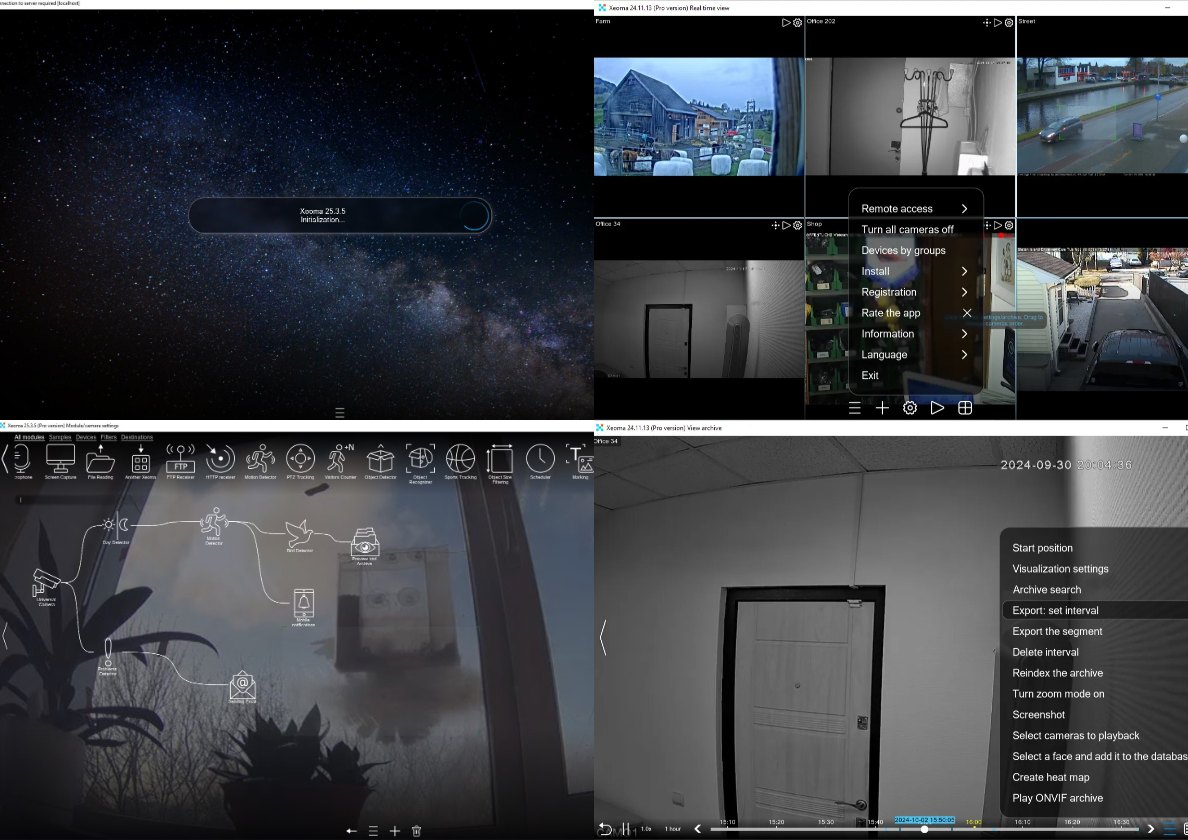
Examples of what the Xeoma’s interface looks like.
Many people think that setting up video surveillance on your own requires technical knowledge, especially when it comes to advanced features like video analytics or artificial intelligence (AI). However, Xeoma breaks this stereotype.
- Modular approach: you build the system from ready-made blocks, like a constructor. For example, for basic surveillance, it’s enough to connect the “Universal Camera” module with “Preview and Archive” — and you’ll have a working chain (scheme) in just a few clicks.
- Automatic camera detection: when you first launch Xeoma, it searches for cameras in your network and adds them to the interface with a ready-made chain of modules. You won’t have to manually enter IP addresses or figure out network settings.
- Drag-and-drop functionality: if you want to add a “Motion Detector” or notifications, simply drag the desired module into the chain — no complicated instructions required.
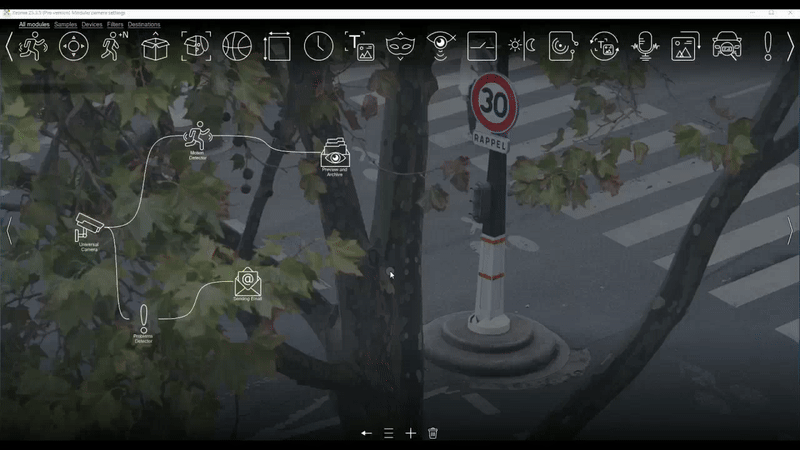
One of Xeoma’s key advantages is its powerful support base, ensuring the most comfortable experience with the software. You can find instructions on the website in any convenient format:
- Video tutorials — Xeoma’s website features detailed video guides for various functions and tasks, as well as visual setup guides.
- Software documentation — the Xeoma user manual provides answers to practically any question.
- Website search — from any page on the Xeoma website, you can use the site search — just type your query into the “Search” field in the top right corner, and all relevant materials will be displayed.
- Technical support — feel free to email us, reach out via online chat or messenger, or even call even if your question seems “too simple.”
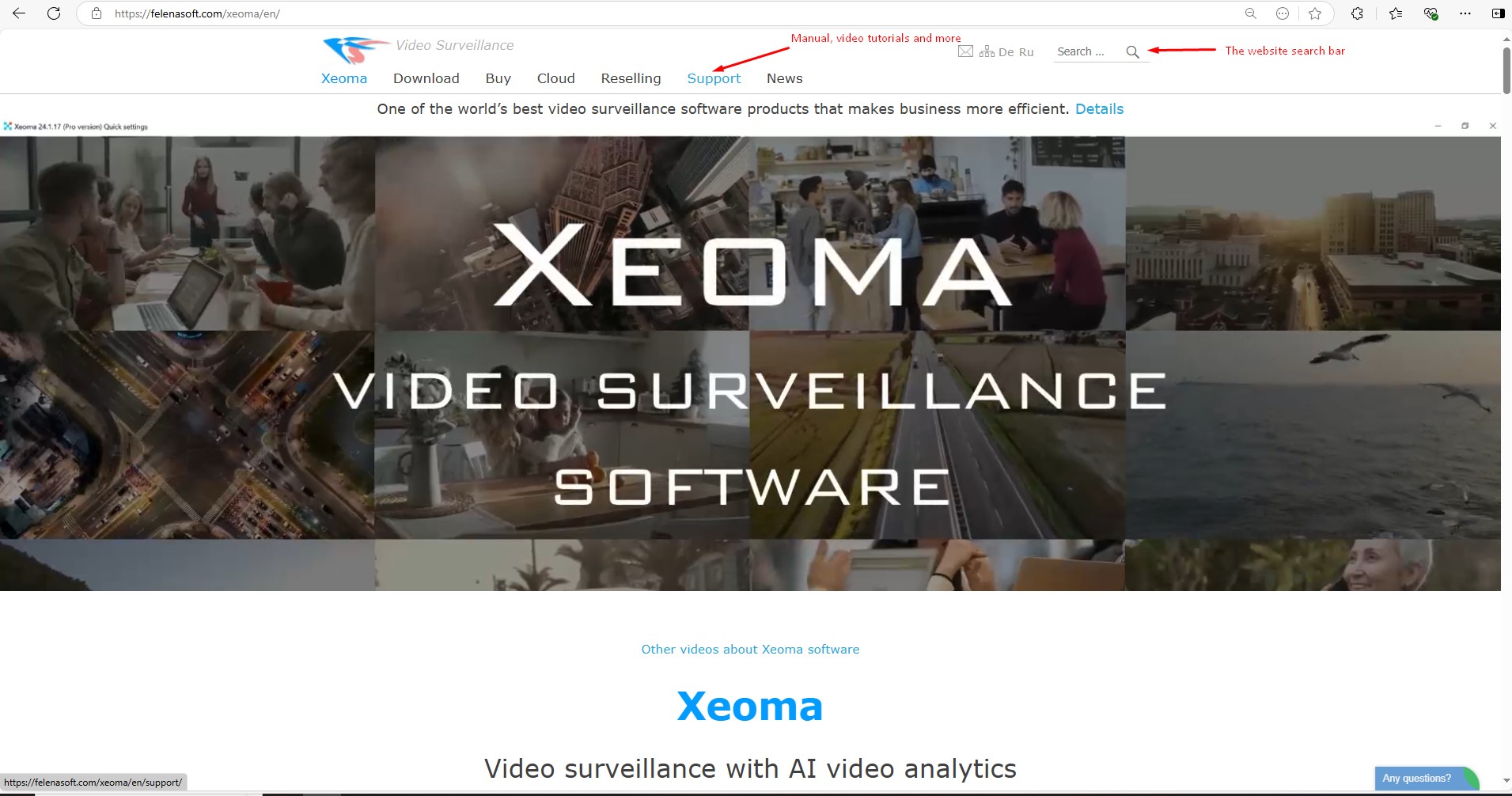
For example, a beginner can set up camera recording in 5 minutes by following the interface prompts. And if you need video surveillance for offices, shopping malls, banks, government institutions, factories, transportation, or HoReCa, we recommend checking out the numerous scenarios for Xeoma — not just for security but also for marketing and boosting sales.
Below, you’ll find a simple algorithm for launching Xeoma.
- Download Xeoma for your OS (Windows, MacOS, Linux, etc.) and open the downloaded file — this will launch the program.
- Add a camera using any convenient method.
- Select analytics modules for your task — for example, “Motion Detector” for activity notifications.
That’s it — Xeoma will start recording to the archive and/or sending notifications.
Xeoma’s interface is not a barrier but a bridge to simple video surveillance. Even if you’re a beginner and intimidated by complex software, Xeoma will help you get started stress-free. Try it yourself — download the software from the official website and see how intuitive video surveillance can be.
Try Xeoma for free! Enter your name and your email to send the license to in the fields below, and click the ‘Get Xeoma free demo licenses to email’ button.
We urge you to refrain from using emails that contain personal data, and from sending us personal data in any other way. If you still do, by submitting this form, you confirm your consent to processing of your personal data
April 29, 2025
Read also:
Design of the Future — Xeoma’s new advanced interface
Video analytics capabilities in Xeoma
Detailed overview of Xeoma’s interface
Xeoma compared to other services
Xeoma partner program