Connection of NVRs and DVRs to a digital surveillance system
First video surveillance systems used to be entirely consistent of analog cameras and video recorders somewhat similarly looking as old time VHS player.
Remember how in 1981 Bill Gates said about RAM that ‘640K ought to be enough for anyone’? Well, looks like he was a little bit wrong, wasn’t he? That’s the thing with DVRs. Back in the day when they were first introduced no one could really foresee what a boom they had ahead. Businesses continued to grow and so did their demands. Years went by and IP technology was discovered and made use of in various fields of human life, including digital surveillance. That’s where DVRs reached the deadlock in development. Nowadays they can hardly compete with network digital surveillance where there was already introduced a Gigapixel camera while analog cameras in DVRs have 1000TVL (television lines) at best (compared to a FullHD IP resolution).
Network digital surveillance is predicted to be the future of video surveillance due to its apparent boundless possibilities. The limit is the sky.
DVRs and PC DVR software Xeoma

Love it or hate it, DVRs seem to be the cheapest and seemingly the fastest way to get an object under surveillance. DVRs come in a package of a DVR box, similar in its structure to a computer, that does all the work and stores recordings, and a certain set of analog cameras – 2, 4, 8, etc. Since cameras in such complete solutions are usually of lower resolution than their digital competitors, they should be placed in the nearest vicinity from the DVR block. That is quite easy with DVRs. If, however, you need to cover wide space (a supermarket or a farm), you will need exhausting, expensive cable trenching. You will also need more cameras than you’d need if you opted for IP cameras because of the latter’s better coverage of wide territory. As a result, price would be equal if not higher than that of a network digital surveillance system.
Luckily, special additional PC DVR software is at your disposal to help you virtually connect your DVRs to computer and use sophisticated features like face detection and recognition, electronic map of the surveillance site with quick jump to a camera that triggered the alarm, etc. A great example of such PC DVR software is Xeoma, a program with a fully free mode that allows to connect up to 4 cameras, and other modes for any budget with a variety of intellectual modules and advanced features.
How to connect your DVRs to PC DVR software Xeoma
If your analogue cameras are connected through a DVR, in order to work in Xeoma such DVRs must support MJPEG, JPEG, H264 or MPEG-4 streams and stream video through http or rtsp.
Before you connect your DVR to Xeoma, you will need to configure your DVR and make sure that you can view your DVR cameras from the PC (device) where Xeoma Server is running. Usually you can find the guide on how to install the DVR in DVRs’ documentation. Open a browser on the device where Xeoma Server is running and type in DVR’s IP address to see if the cameras come up.
If you can view cameras in a browser from the computer, you can try ‘Simple search for local camera’ via ‘+’ menu in Xeoma. There’s a chance it will find cameras from your DVRs automatically. You will see this progress bar in the right bottom corner, you can click it to stop the search and show cameras that already were found.

If none were found, you can try the advanced search (“Search by IP/password” option): click the “+” icon in the lower icon bar of Xeoma’s Main Screen. In the Advanced search dialog please enter the DVR’s data:
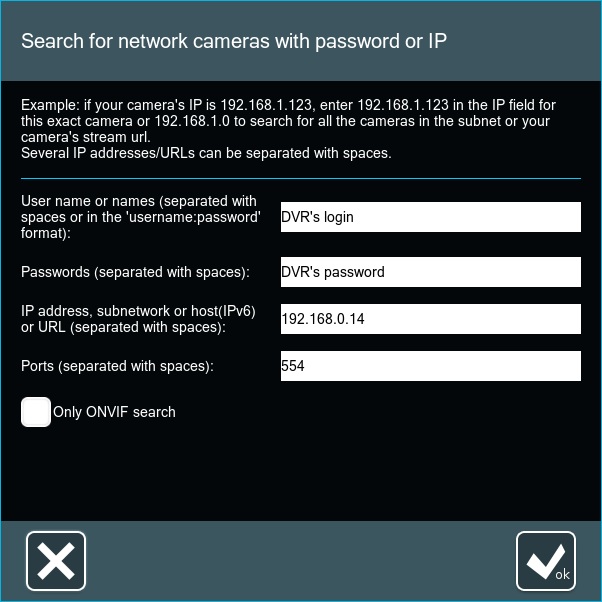
If the above said doesn’t help to connect your DVRs cameras, you will need to know direct URLs for cameras’ streams (in MJPEG, H264, H265, MPEG-4, JPEG).
This way you can add cameras manually via ‘+’ menu – Add new camera manually. URLs for DVRs cameras usually contain different camera number/stream/channel.
For example:
rtsp://192.168.0.14:554/PSIA/streaming/channels/301 (where 3 – is a camera’s number and 1 – a number of the stream (1 – higher resolution stream, 2 – lower))
or
rtsp://192.168.0.14:554/PSIA/streaming/channels/1 – for the 1st cam (rtsp://192.168.1.102:554/PSIA/streaming/channels/2 – for the 2nd etc.)
-In most cases, these URLs can be found in DVRs’ documentation.
-Search the Internet (for example, forums) for URLs for your DVRs.
-Ask seller or manufacturer for URLS for your DVRs.
-Check DVR’s admin page in a browser to find information about streams.
As soon as you have the URL for your DVRs’ stream, paste it in Xeoma’s ‘Universal camera’ module’s settings.
Example:

NVRs and PC NVR software

NVRs – network video recorders – are a love child of digital surveillance as we are used to see it, and IP technology. The recipe for this 8th wonder of the world is you keep in mind the needs of modern day users, not outdated, needs to automatize video surveillance, you take the best of DVRs and add up the achievements and potential of the newborn IP technology. NVRs only work with IP cameras (network cameras). On the plus side, however, they are easier to connect to Xeoma PC NVR software.
How to connect your NVRs to PC NVR software Xeoma
Chances are high that your NVRs cameras will be detected automatically in Xeoma PC NVR software where you later will be able to use most sophisticated features.
If the above said doesn’t help to connect your NVR cameras, you will need to know direct URLs for cameras’ streams (in MJPEG, H264, H265, MPEG-4, JPEG).
This way you can add cameras manually via ‘+’ menu – Add new camera manually. URLs for NVR cameras usually contain different camera number/stream/channel.
For example:
rtsp://192.168.0.14:554/PSIA/streaming/channels/301 (where 3 – is a camera’s number and 1 – a number of the stream (1 – higher resolution stream, 2 – lower))
or
rtsp://192.168.0.14:554/PSIA/streaming/channels/1 – for the 1st cam (rtsp://192.168.1.102:554/PSIA/streaming/channels/2 – for the 2nd etc.)
-In most cases, these URLs can be found in DVRs’ documentation.
-Search the Internet (for example, forums) for URLs for your DVRs.
-Ask seller or manufacturer for URLS for your NVRs.
-Check the NVR’s admin page in a browser to find information about streams.
As soon as you have the URL for your NVRs’ stream, paste it in Xeoma’s ‘Universal camera’ module’s settings.
Example:

As you can see, Xeoma PC NVR software is a tool extending functionality of your NVRs and DVRs. Try the digital surveillance at its easiest now.
March, 4 2016 Updated: April, 9 2021
See also:
List of supported cam models
Raspberry computer as one of the best microcomputers for video surveillance
Choosing a microcomputer for CCTV software
Choosing the right Android devices for live CCTV video with Xeoma IP surveillance
NAS box for video surveillance