Xeoma’s settings folder
Xeoma stores its settings in a particular folder. The majority of settings are meant to be used by Xeoma itself, but some of them can be used by users as well. You can find more information about settings stored in Xeoma’s settings folder in this article.
Location of Xeoma’s settings folder for each OS
Xeoma settings are stored in the default user directory:
For Windows it’s:
C:\Users\Public\Documents\Xeoma\
For Linux:
/home/USERNAME/.config/Xeoma/ (not installed)
/usr/local/Xeoma/ (installed)
For Mac OS X:
Users/USERNAME/Xeoma/ (not installed)
Users/Shared/Xeoma/ (installed)
Please be careful: deleting or changing settings files might erase all settings.
What’s inside Xeoma’s settings folder
Let’s review all files and folders stored in Xeoma’s settings folder one by one. Folders and files will be the same for each OS (Windows, Linux, Mac OSX, Android).
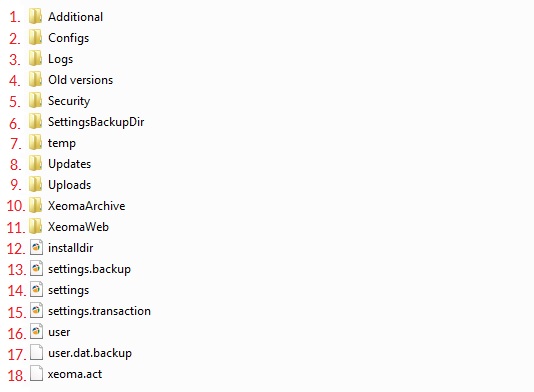
1. Additional folder:
This folder contains additional files and utilities that Xeoma uses. E.g. the ffmpeg utility – additional resource to work with video files.
Also, this folder might contain various subfolders with AI-based module’s data. For example, anpr folder contains additional files to work with “ANPR” module or ImageRecognition folder that contains additional files to work with “Text recognition” module etc.
2. Configs folder:
Usually, this folder contains PreviewConfiguration and WebSourcesConfig files.
PreviewConfiguration folder contains the PreviewConfiguration.txt file that can be edited in order to change windows layouts settings/grid (number of displayed cameras).
And WebSourcesConfig folder contains WebSourcesConfig.txt file that can be used for multi-server mode in web interface (combining cameras from several servers to review via web browser). If you’d like to use this feature please follow this instruction.
3. Logs folder:
This folder contains Xeoma’s logs. Logs have information about connection from particular device, IP address of the device, date and time, and actions applied by a specific user. Logs are stored in .log format and can be opened with any text editor e.g. Notepad.
Also, logs are now available to review via Xeoma interface. More here.
4. Old versions folder:
This folder keeps old versions of Xeoma that were used/installed earlier on this server.
You can use these versions if you need to get back to one of the previous Xeoma versions e.g. if your license’s renewal period is over. Instruction on how to downgrade Xeoma version here.
5. Security folder:
You can find Certificate folder there. It contains Client and Server folders, as well as Readme.txt file. There are files with .pem extension that can be found in the Client and Server folders – these are the certificates that are used to connect to Xeoma.
More about certificates here.
6. SettingsBackupDir folder:
This is the folder where Xeoma keeps its automated backups of the settings that it does periodically according to its internal schedule, and every time the settings are changed manually in Xeoma GUI. These backup files can be used to restore Xeoma settings if you need to restore settings from particular day or if there’s no main settings file (settings.dat) available. Instruction on how to restore Xeoma settings from backup can be checked here.
You can create a backup of settings manually in Xeoma via Main menu – Install – Restore – Import/export of settings
Details here.
7. Temp folder:
This folder is used to store the following temporary files:
– File that is prepared to be exported from the archive (when you’re connected remotely from Xeoma Client to Server)
– File that is prepared to be sent via email or ftp
8. Updates folder:
This folder contains executable files to update Xeoma Clients automatically (this functionality is available in Pro edition). Also, this folder contains a list of random cameras for the “Universal camera” module’s settings.
9. Uploads folder:
This folder contains temporary files that are created when importing settings in Xeoma via Main menu – Install – Restore.
10. XeomaArchive folder:
This folder contains archive recordings if there’s a default path to store archive in “Preview and archive” module’s settings being used.
More about Xeoma archive here.
11. XeomaWeb folder
This folder contains folders with files for Xeoma’s web part and is created when at least one Web server module is used in your Xeoma.
Web.xml file can be edited to customize web part of Xeoma under your own brand using the rebranding utility. Instruction can be checked here.
12. Installdir file
This is a text file that contains information about installation path of Xeoma.
You can change installation path e.g. via Xeoma Client when you install the software via Main menu – Install or via console.
13. Settings.backup file
This is the latest backup of Xeoma settings.
14. Settings.dat file
This is the main settings file of Xeoma. It contains information about modules chain in Xeoma, cameras configuration, modules settings etc.
15. Settings.transaction file
This is an informative file for Xeoma. Xeoma can read it and understand whether the setting are ready to use or not.
16. User.dat file
This is an assistant file for storing/loading user profiles data and other data for accessing Xeoma over the network.
17. User.dat.backup file
This is a backup file of user.dat.
18. Xeoma.act file
This file contains information about active licenses in Xeoma.
If you use a virtual machine, you’ll see xeoma.online.act instead of xeoma.act file.
Additionally:
If you ticked .csv reports saving in particular modules settings, you’ll also see Reports folder in your Xeoma’s settings folder.
Also, if you are using Xeoma Pro Your Cloud, the content of Xeoma settings folder will be different. More about “Xeoma Pro Your Cloud” here.
Autostart script’s location
Autostart script for Linux OS:
Depending on the operating system in use, autostart script can be found in:
etc/init.d
etc/init
/etc/systemd/system/
If you need to edit the script (for example, to increase delay before start) you need to do that with admin rights. Xeoma server must be off, otherwise the changes won’t be saved.
Autostart folder for Windows (if Xeoma is installed)
HKEY_LOCAL_MACHINE\SYSTEM\ControlSet001\services\XeomaCoreService
Also, here’s the path to installed Xeoma: C:\Program Files\Xeoma (you’ll find xeoma.exe file there)
Autostart script for Mac OSX
/Library/LaunchDaemons/XeomaCoreService.plist
Client settings location
There is a folder where client settings are stored (tabs, camera order) if the option “Individual order of cameras” is ticked:
Client settings folder (Windows):
C:\Users\UserName\AppData\Roaming\XeomaClient
(UserName should be replaced with the system’s user name)
Tip: search for %appdata% in the search bar to reach this folder.
Client settings folder (Linux):
/home/user/XeomaClient/user.cache
(user should be replaced with the system’s user name)
October, 20 2021
Read also:
Xeoma’s full manual
Supported console commands
Xeoma on Linux. Manual