Several monitors for video surveillance or Autostarting Xeoma in multiple screens mode
If you’d like to use several monitors for video surveillance, e.g. you need to use a computer to connect to 2 different Xeoma servers and review each one on a separate monitor, then you can launch Xeoma Clients on each monitor individually.
Starting with version 15.4.16 you can launch Xeoma on several monitors.
Instruction for Windows:
Create 2 shortcuts of xeoma.exe file. Access their properties and add these parameters to the path:
-clientIndex 1
-clientIndex 2
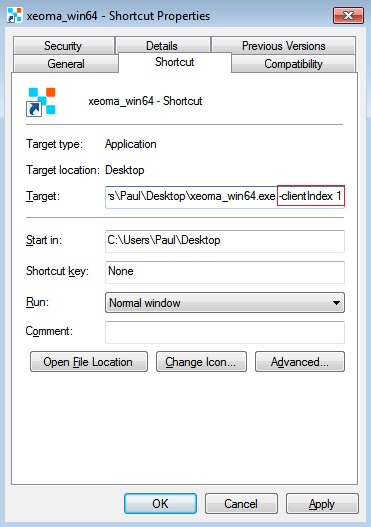
Now you can launch both shortcuts, go to the Main menu -> Remote access -> Connect to and indicate different server credentials for each window and tick the box ‘Remember this password’.
Add these shortcuts to Autostart.
You can also run Xeoma via console with the command -clientIndex 1 (1 is the shortcut number for a specific monitor). After that simply drag the shortcut to the right monitor and close the app. Now this shortcut is tied to that monitor.
This way each time Xeoma is launched with the command -clientIndex 2 (-clientIndex 3, -clientIndex 4, etc.) and closed on a specific monitor – the Xeoma Client will be tied to that monitor.
When this is done, these Xeoma Client shortcuts will be launched on separate monitors.
Instruction for Linux:
In order to create a shortcut, you’ll need to use any program to edit the main menu.
Let’s create a shortcut with Alacarte.
You can install Alacarte via Terminal this way: apt install alacarte
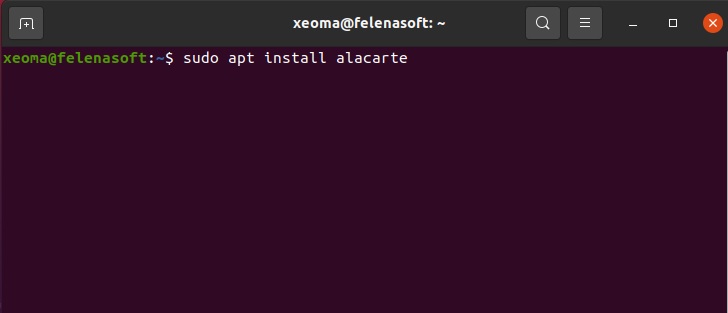
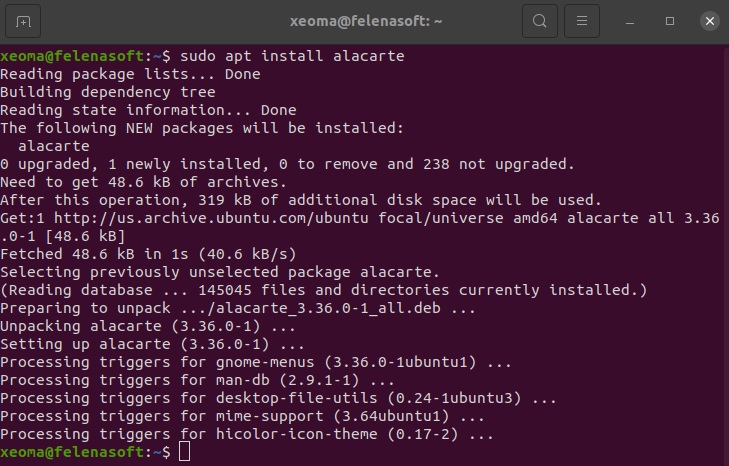
Open Alacarte (Main Menu) in applications:
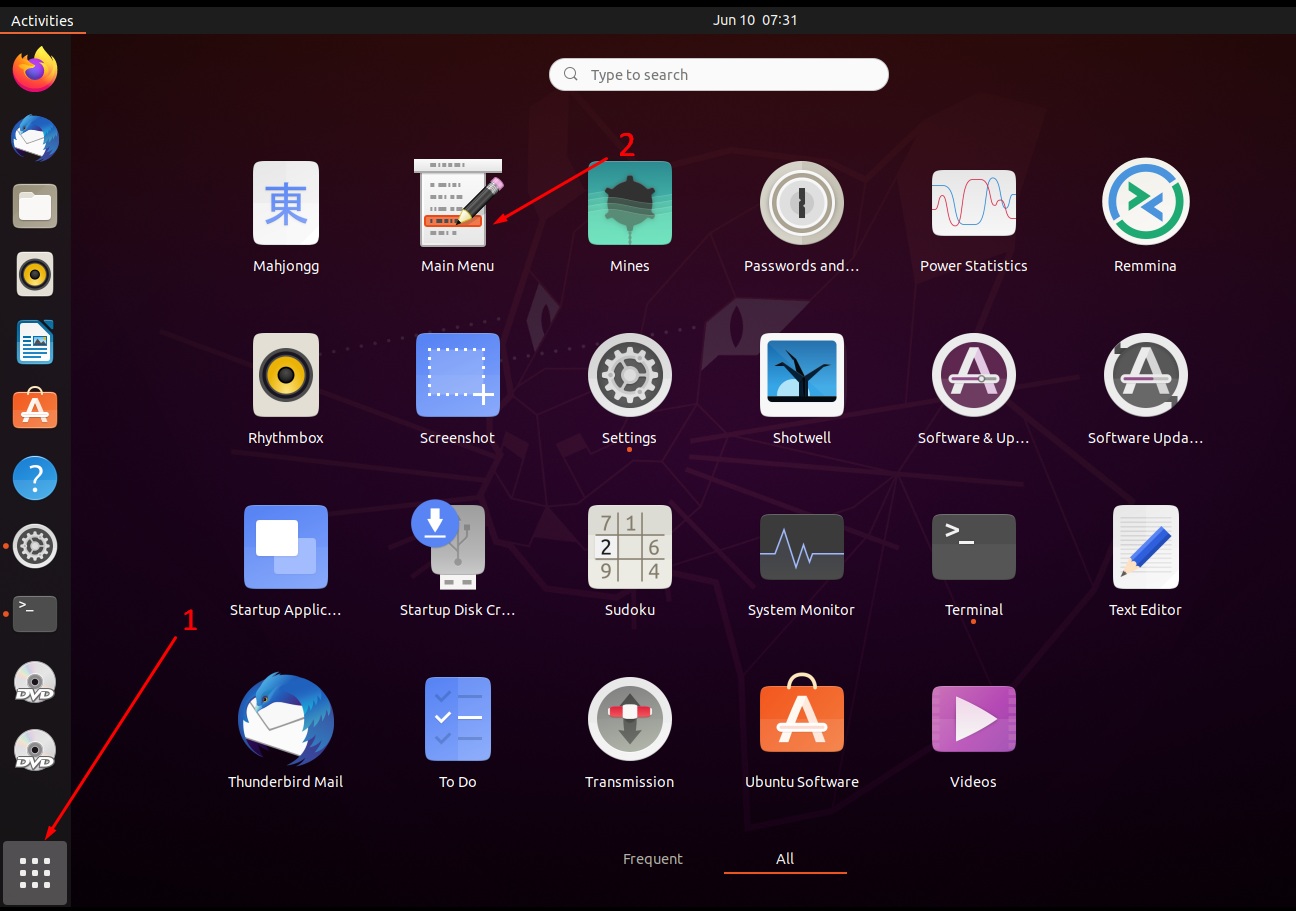
In the editor menu add New Item:
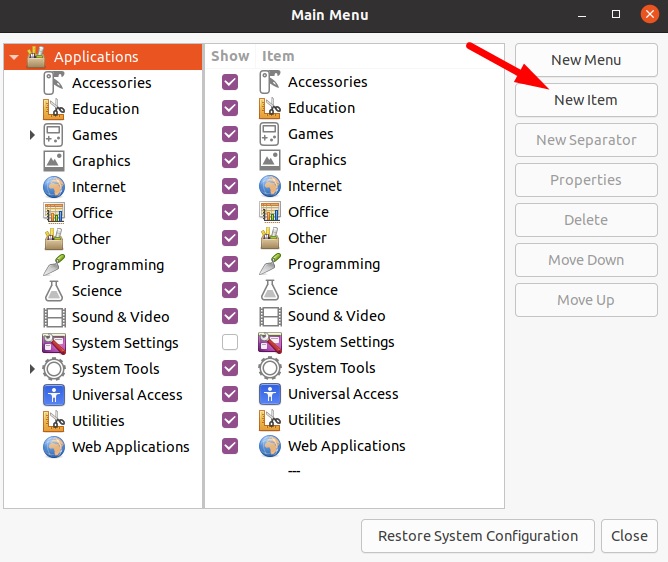
In startup parameters specify the shortcut name (e.g. Xeoma Server 1), indicate the path to the executable file of Xeoma and add the following parameters after the full path name -clientIndex 1
Check that everything is correct and press OK:
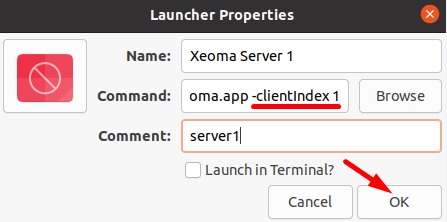
Then the shortcut will appear in the applications list:
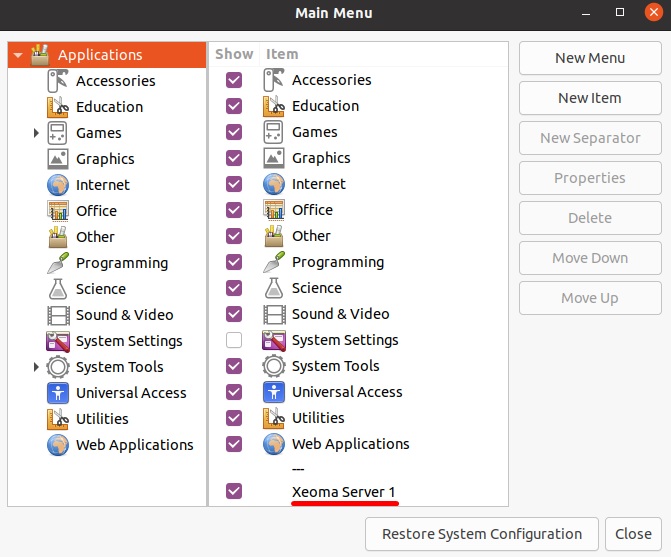
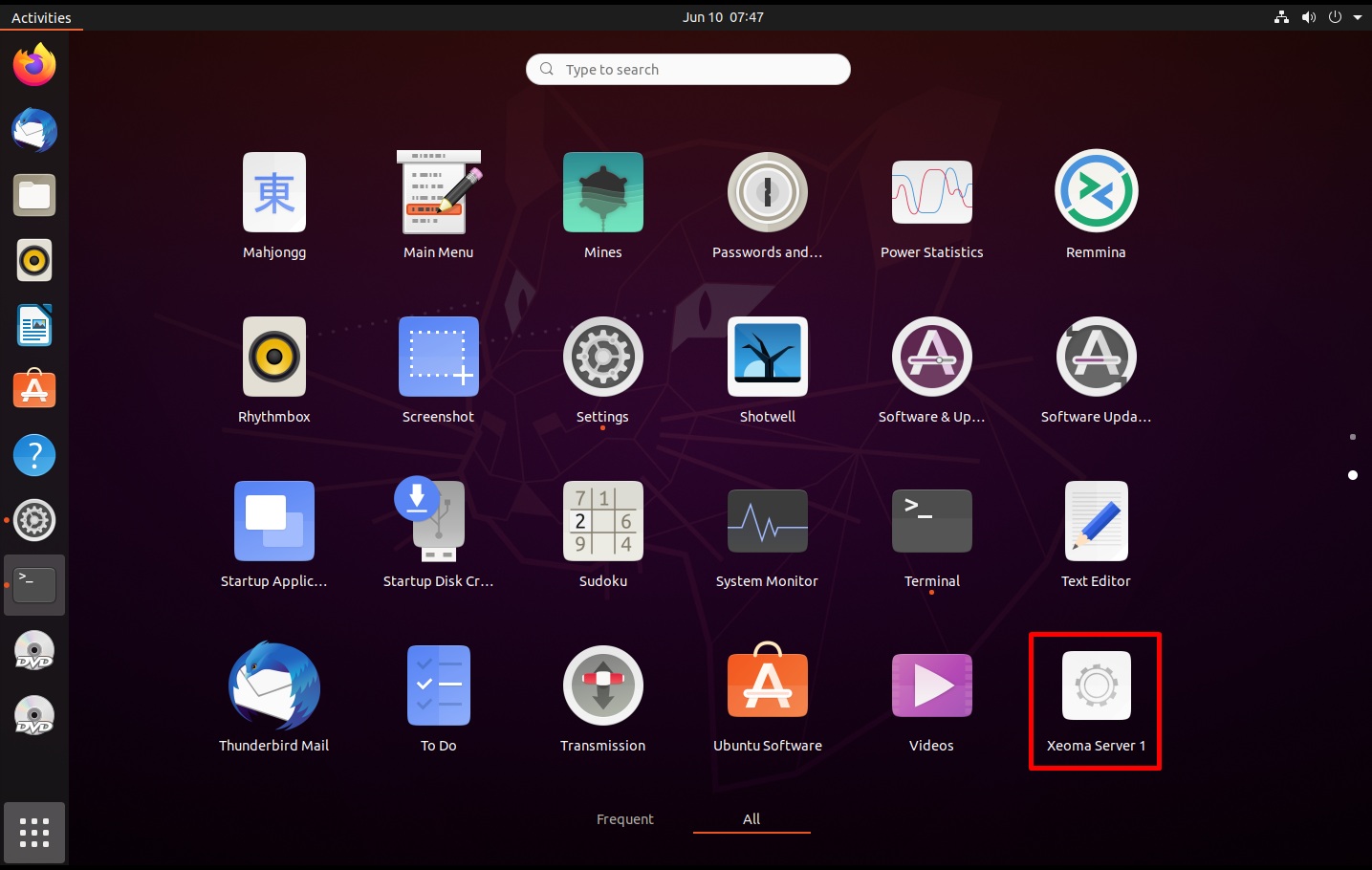
If you need Xeoma to launch with the specified parameters upon the OS start, then you can use the default autostart manager (or any other):
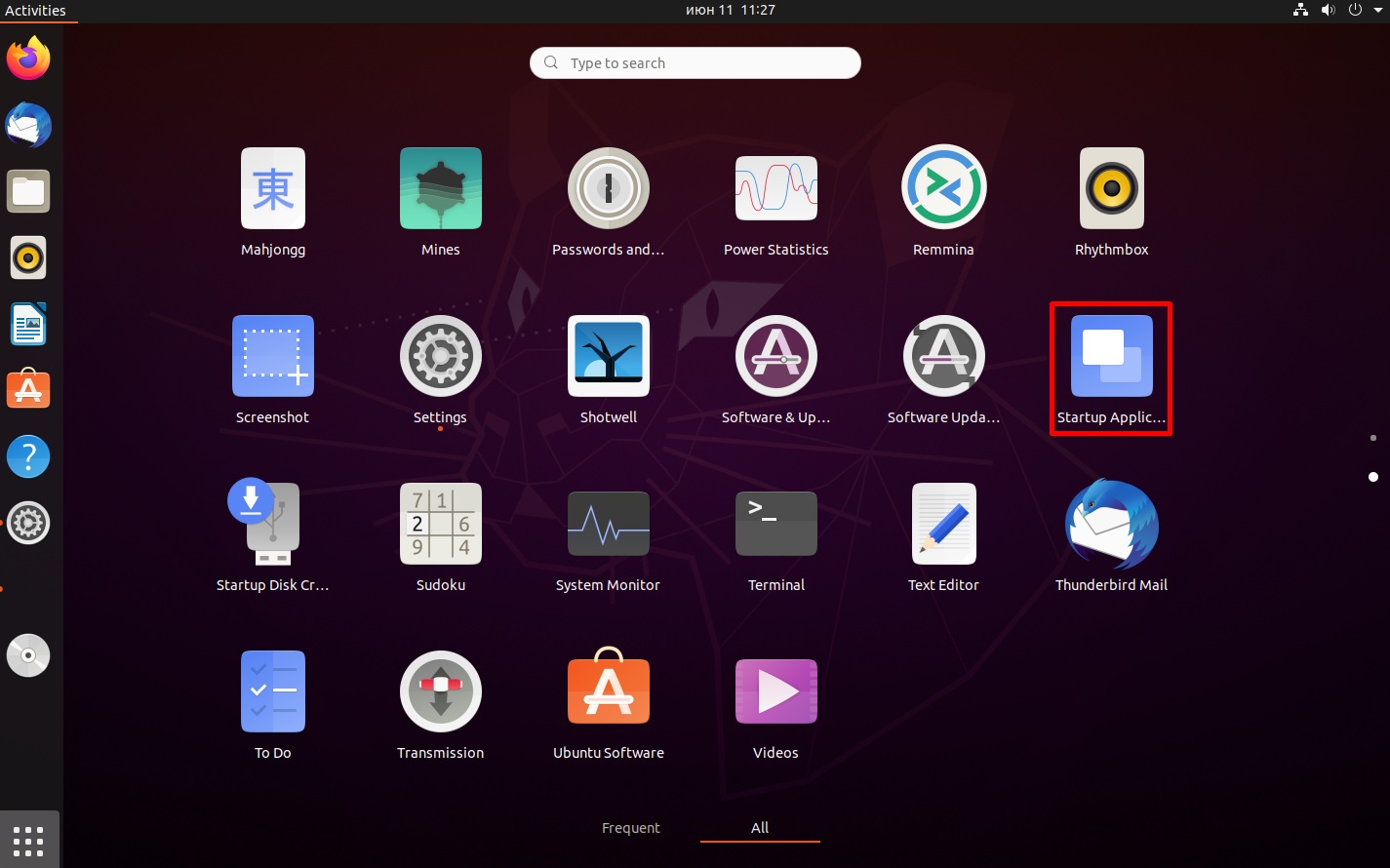
Specify new startup parameters as indicated earlier:
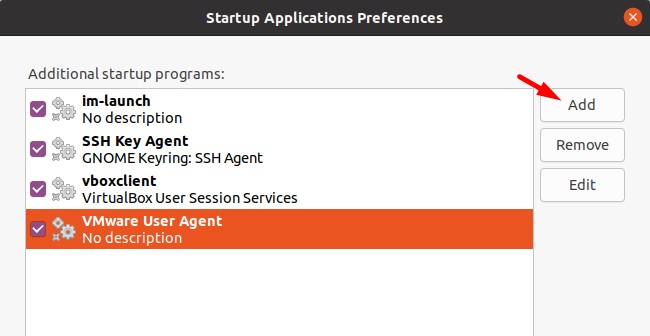
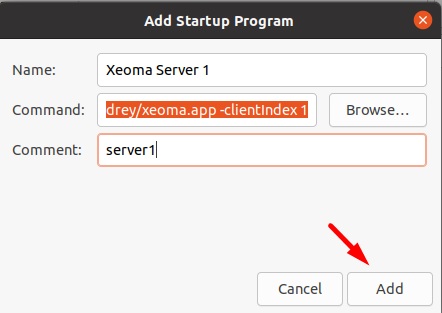
Next time you start the system, Xeoma will be launched with necessary parameter: -clientIndex 1.
Same way you can create shortcuts/startup parameters for the other monitors, for example:
-clientIndex 2
-clientIndex 3
And so on.
*For Debian:
In order to add clients with necessary parameters to autostart on Debian you can do the following:
In the folder /home/USERNAME/.config/autostart you need to create a file with .desktop extension and add the following parameters via text editor:
[Desktop Entry]
Type=Application
Exec=/home/username/xeoma.app -clientIndex 1
Hidden=false
NoDisplay=false
X-GNOME-Autostart-enabled=true
Name=Xeoma Server 1
Comment=server 1
The same way you can specify information for the other Xeoma clients for different monitors:
[Desktop Entry]
Type=Application
Exec=/home/username/xeoma.app -clientIndex 2
Hidden=false
NoDisplay=false
X-GNOME-Autostart-enabled=true
Name=Xeoma Server 2
Comment=server 2
September, 7 2017 Updated: June, 27 2021
Read also:
Videowall, panic button and alarm monitor for security officers