Exclusive P2P connection for easy (and free!) remote access
Remote access is a high-demand feature in nearly any video surveillance system, because it is a way to view cameras’ live streams and footage, as well as manage the CCTV system, without physically being on site. Remote access can thus be conducted from any other device and any other location. While a ‘simple’ remote connection from within the same home (local) network is usually 1-step-easy to set up, the real remote access from another location could be a struggle to rectify. That was because the first and main way to do that required a special ‘public’ IP address (or, in more scientific words, a static external IP address) – a unique address, one of a kind in the whole world. There’s a limited number of ‘public’ ID addresses, so they are not available just to anybody. Although it costs you monthly to have it, there are even worse cases and networks where it cannot be obtained at all.
So what changed? FelenaSoft, the developer of Xeoma video surveillance software, has launched its own substitute for a ‘public’ (static) IP address – a P2P connection tunnel that helps the client and the server parts of Xeoma find each other without any of the sides having a static external IP address.
The work mechanism of the P2P client-to-server connection is simple: an intermediary STUN server is used to assign a unique address to the server part of Xeoma and thus connect the client part or parts to the server. This cloud P2P server is only used for this initial routing.
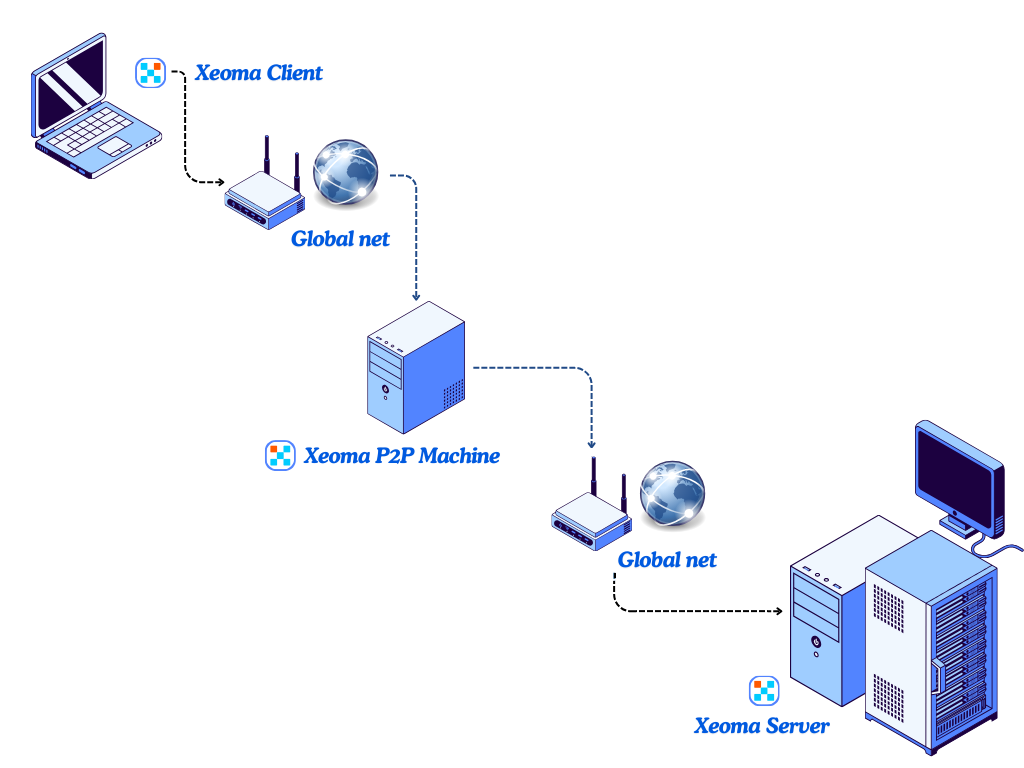
Once the connection is established, the server and client parts communicate directly. The P2P server doesn’t receive or transfer Xeoma settings, videos, streams, etc. Your connection is protected, so that only you can watch your cameras and their footage.
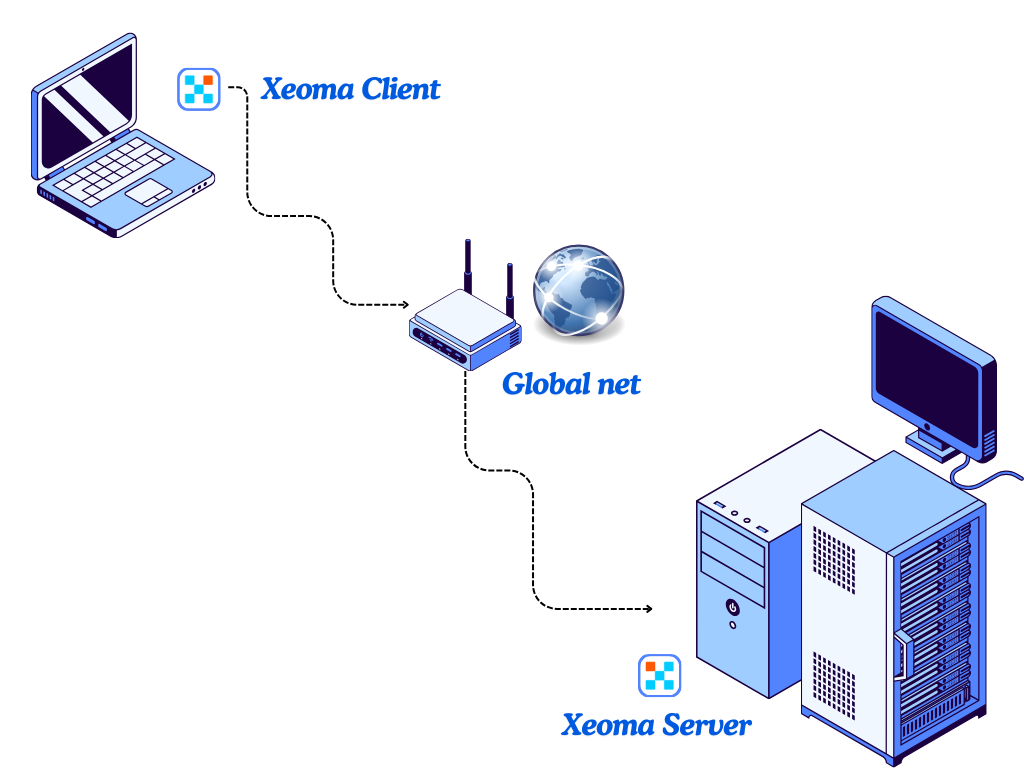
 The P2P connection is available in Xeoma starting from Xeoma 22.11.25 for all supported operating systems and in all Xeoma editions except for the Free edition.
The P2P connection is available in Xeoma starting from Xeoma 22.11.25 for all supported operating systems and in all Xeoma editions except for the Free edition.
 The P2P connection works for regular client-to-server connections as well as for multi-client and/or multi-server connections as well!
The P2P connection works for regular client-to-server connections as well as for multi-client and/or multi-server connections as well!
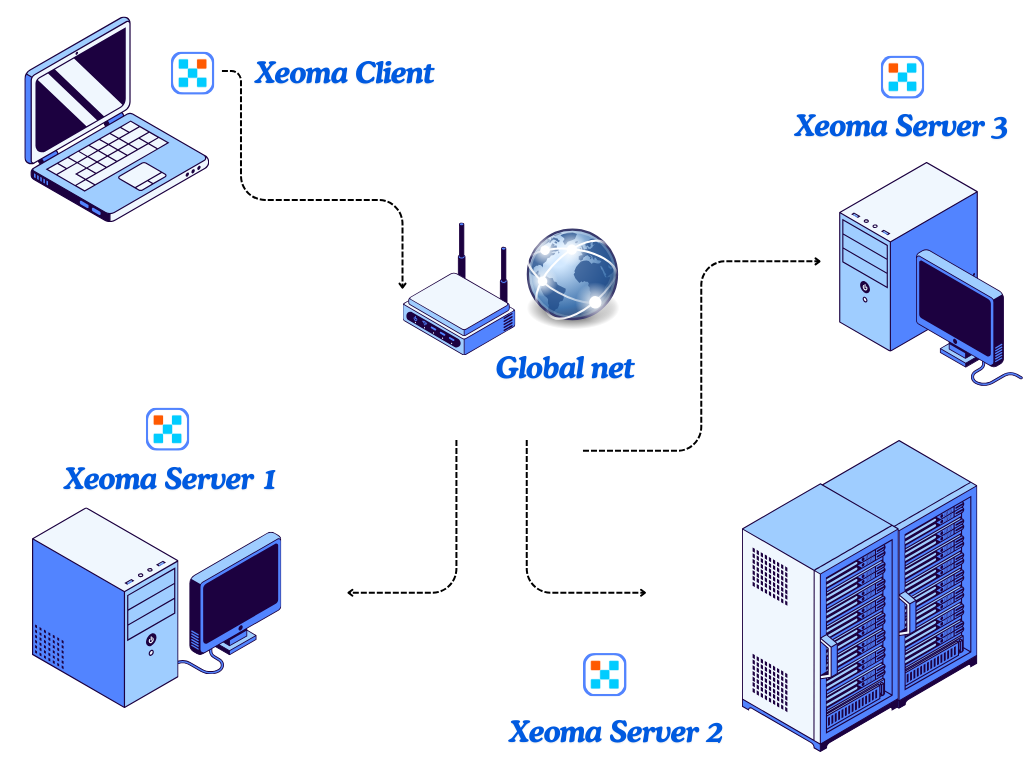
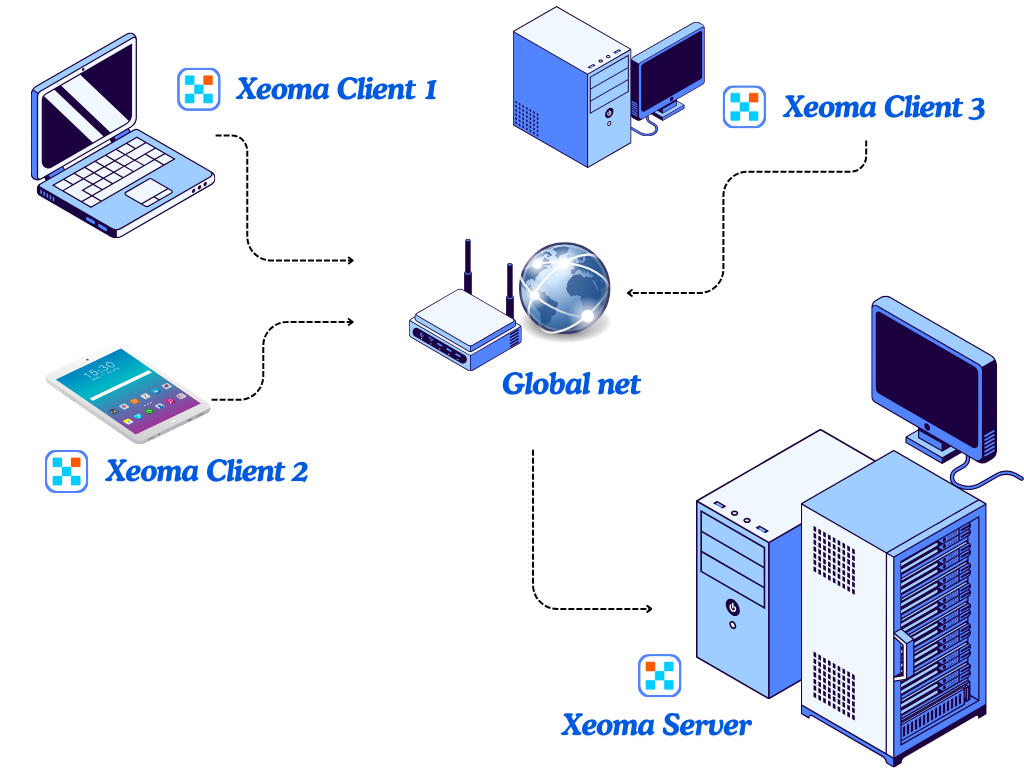
 Also works with user profiles – accepts passwords not just of Xeoma Administrator but also of subusers (operators) from Users dialog.
Also works with user profiles – accepts passwords not just of Xeoma Administrator but also of subusers (operators) from Users dialog.
 In about 10% cases the P2P connection is not available at all due to network infrastructure limitations, and there is no way to make it available except for switch networks (for example, switch from cell phone Internet to Wi-Fi). Alternatively, if P2P is not working in your case, you could use other substitutes of the public IP address – for example, the paid Repeater service.
In about 10% cases the P2P connection is not available at all due to network infrastructure limitations, and there is no way to make it available except for switch networks (for example, switch from cell phone Internet to Wi-Fi). Alternatively, if P2P is not working in your case, you could use other substitutes of the public IP address – for example, the paid Repeater service.
 P2P connection is not applicable to connection through the web interface (browser).
P2P connection is not applicable to connection through the web interface (browser).
How do I start using a P2P connection?
It’s very easy: enable P2P connection in the Remote Access menu and wait until the server’s unique P2P address appears in the box there. Paste this P2P location along with your Xeoma password (this might be the password of the Administrator or operator) in the Xeoma Client Connection Dialog.
Need more details? See this step-by-step guide in the Xeoma User Manual Guide.
Starting from beta version 23.12.7, a simplified option for P2P connection to the Xeoma Server – via QR-code scan – is available in the Xeoma for Android app. Thanks to it, you no longer have to enter your P2P address manually! See the instructions here.

|
This P2P connection type is not to be mixed with the P2P that is used to connect cameras to Xeoma. If you are interested in the latter instead, please see this page on P2P cameras. |
October 9, 2024, updated July 22, 2025
Read also:
Xeoma User Manual Guide, section 5.2: Remote access options
Remote access to surveillance cameras made easy with P2P connection in Xeoma