Video surveillance with Xeoma: comparison of hardware and soft keys, their pros and cons
Xeoma is the state-of-the-art software that adjusts flexibly to your needs and requirements. Depending on the environment, you can prefer either hardware or soft key for activation of your Xeoma. Read on to find out the difference between the two ways to get your licenses.
Soft keys – default representation of Xeoma licenses as a license key, a combination of 25 characters. This is how you get Xeoma licenses by default – choose the desired Xeoma license, purchase it and get a license key to your email address.
Hardware keys are a device that looks like a USB flash drive, that has Xeoma license encoded inside. Insert that device into a USB port of the computer you want to have Xeoma activated on.
Hardware keys are mostly needed in situations when Xeoma is used on virtual machines that have no Internet access, or when licenses need to be transferred from one machine to another quite frequently.
Learn more about hardware keys in our article.
Hardware and soft keys compared:
| Soft key | Hardware key | |
|---|---|---|
| Form of representation | License key (combination of 25 characters) | USB device |
| How to get | Sent to an email specified during purchase | Shipping to an actual address |
| How to use | Activate the license key in Xeoma | Insert the device into a USB port of the server |
| Moving licenses to other equipment | Only when main equipment is out of order | Free, at your disposal |
| Price | Free + price of Xeoma license |
$100 per 1 device + price of Xeoma license + (optional) price of express delivery |
| Adding of additional licenses | Possible, according to the Xeoma general summarization rules: purchase additional Xeoma licenses and activate them the same way | Possible, according to the Xeoma general summarization rules: purchase additional Xeoma licenses and add them to the hardware key (offline activation) |
| Advantages | + Simple; + Instant delivery to email; + Can’t be broken, easy to restore if lost; + Stable work doesn’t depend on equipment stability; + Free electronic delivery |
+ Works on virtual and physical machines without Internet access; + Easy free transfer to other equipment |
| Disadvantages | – Constant Internet access is required for work on virtual machines; – Transfer to other equipment is permitted when main equipment is out of order |
– Paid delivery and cost of the device; – Takes time to deliver; – Prone to be broken, lost, stolen – cannot be restored; – Prone to run out of USB ports; – Instability of USB ports can affect work of licenses – Not working on Arm-based processors* and Android/IOS devices |
*Starting from version 21.3.4 hardware keys work under Linux ARMv7 and Linux ARMv8.
Default form of Xeoma licenses is soft key.
To order hardware key instead, please visit this page:
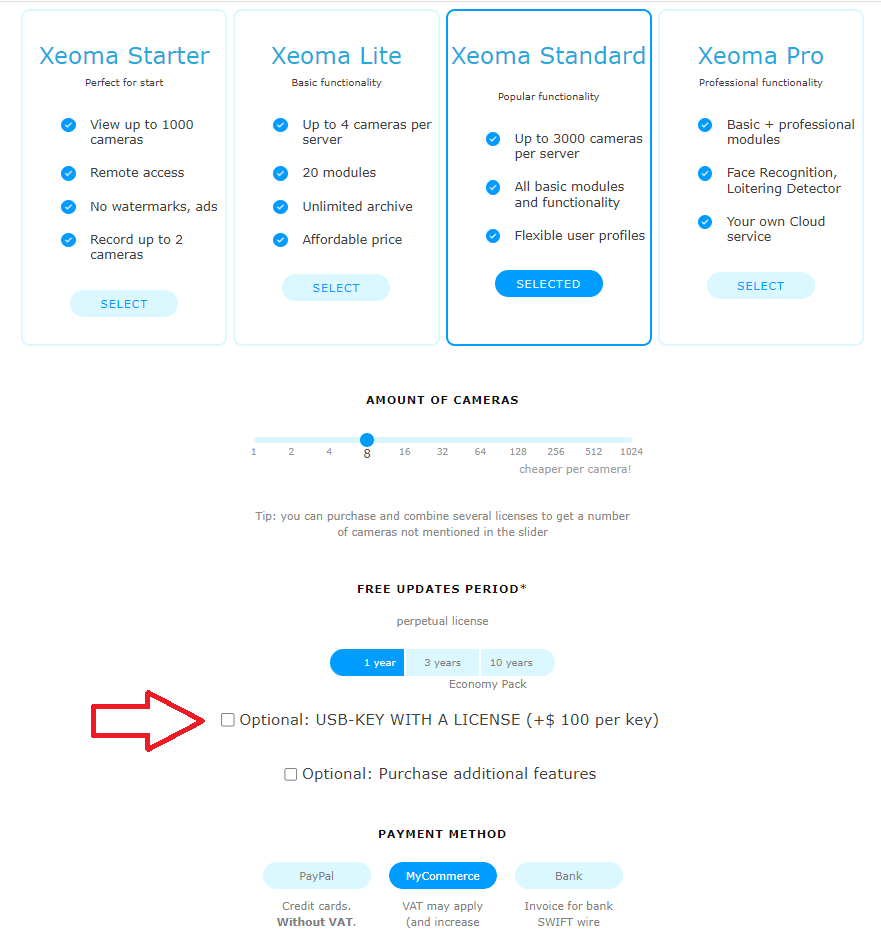
You can use several hardware keys in Xeoma or have several licenses in a single USB key, they will work together, provided they are not mutually excluding.
Hardware key licenses and ‘soft’ licenses are mutually excluding, they cannot work together in one machine as the hardware key will always have priority over software licenses.
Older, already activated software licenses cannot be used as a hardware key*.
Hardware keys cannot be used to activate Xeoma running in Android/IOS devices.
Starting from version 21.3.4 hardware keys work under Linux ARMv7 and Linux ARMv8.
It is impossible to restore the hardware key in case it gets lost, damaged, or made impossible to use in other ways. If you’ve lost your hardware key, you will need to purchase a new hardware key with a new license. Your lost hardware key license cannot be restored.
Note: We ship hardware keys with EMS courier service. It might take around 30-40 days to deliver the hardware key to you, depending on your country.

|
*Did you know that if you already have a Xeoma hardware key in your Xeoma server and you want to add new licenses there, you don’t have to purchase a new hardware key? That’s right: you can save by buying a regular ‘software’ license and adding it to your hardware key with the offline activation method. See more here |
FelenaSoft invites you to take advantage of special offers and get licenses for 30 cameras and more for free!
I’ll need to reset and move my license to other machines very often. Is there an option for me in Xeoma?
Absolutely, license-wise you can purchase a hardware key (USB-key), this way you won’t have problems with resetting license or activation.
I have purchased Xeoma but didn’t get the license. What do I do?
If you purchased a hardware key, it will be shipped to the physical address you input in the form during purchase. When your hardware key is shipped, we will send you its tracking number, and you can track its path.
Please contact us if you need a confirmation that we received your payment.
Can I use a hardware key with other Xeoma licenses on one server?
The hardware key does not sum up with ‘software’ licenses on that machine, but several USB hardware keys stack up if several licenses are in a single or separate USB keys (provided there are enough functioning USB slots in the machine to host all hardware keys). While you can add new licenses to an existing hardware key, older licenses already issued in the form of software licenses cannot be used as/with a hardware key.
After having used a Xeoma software key for some time, I’ve purchased a hardware key. How do I tell Xeoma which license to use?
Just insert the hardware key into a free slot of your video surveillance machine, and make sure the device is ‘seen’ by your operating system (usually it’s listed as a Phillips or a Senselock flash drive device). Hardware keys are automatically prioritized over software keys in Xeoma so if you have both software keys and hardware keys on the same machine, only hardware keys licenses will be used in Xeoma.
If I buy a hardware key, when will it start working? And if I’d like to update Xeoma e.g. after 1,5 years have passed, will I be able to do that?
Xeoma license’s renewal period on a hardware key starts since the time of license generation, i.e. when you purchase Xeoma license and order hardware key via website – the license’s updating period will start from the purchase date.
You’ll be able to purchase Renewal licenses when your license’s renewal period is over. You can also purchase Xeoma licenses with longer renewal period e.g. 3 or 10 years.
Is it possible to expand licenses on a hardware key?
Yes, you can buy new licenses for the hardware key. To do this, you need to buy a software license (without a hardware key) and add it to the hardware key using the offline activation “Main menu” – “Registration” – “Activate” – “Offline activation”. See a detailed guide here
How do I check that the hardware key works?
Insert the hardware key into a free functional USB slot in your machine. Launch Xeoma and see if the license is seen in Xeoma’s Main Menu -> Information -> Active licenses. It should be seen by Xeoma automatically if the key is seen in the system as a USB device (usually it’s listed as a Phillips or a Senselock flash drive device).
How do I change registration data of my hardware key?
The registration change form valid for software licenses does not work for hardware key data. There’s another method to change registration data in a hardware key:
* Insert the hardware key into a free functional USB slot in your machine
* Launch Xeoma with the –editRegInfo parameter
* Xeoma will start in the usual mode but will also display a special ‘Active licenses’ window where you can input new registration name and/or email for the licenses in the key. Input new data in the fields, or leave the fields empty to keep the current value (name or email). Click OK after you finish changes.
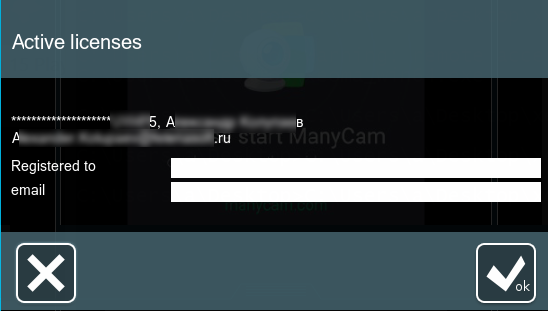
* The new data will be available in Xeoma’s Main Menu -> Information -> Active licenses window immediately afterwards.
How do I renew my hardware key to get newer versions of Xeoma?
When your license’s renewal period (1 year by default) is over you can purchase renewals for one or several licenses you have on a hardware key, and add it to a Xeoma hardware key to extend the software updates period by 1, 3 or 10 years. More about Renewals
When you buy Renewals you get them in the ‘software’ form (without having to buy a new hardware key) – as a 25-character code to your email stated during purchase. Add it to the hardware key using the offline activation “Main menu” – “Registration” – “Activate” – “Offline activation”. The Renewal will be then added to the hardware key allowing to use newer Xeoma versions with the license you renewed. See a detailed guide here
Please note that this method is only available to newly purchased Renewals, never activated before.
Please pay attention: you cannot “untie” Renewals from a hardware key after they are activated in the above mentioned way.