Easy configuration of modules in Xeoma
Xeoma video surveillance software is based on a modular system, which implies combining various capabilities (“modules”) like in a child’s construction set. You can link together the modules you need – for example, Camera + Motion Detector + Archive – and customize the response, from simple things like SMS notifications to more advanced actions, like triggering a fire suppression system or calling an ambulance.

What are Xeoma modules?
Modules are functional blocks of the program that are responsible for various capabilities of Xeoma video surveillance system. Each module performs a specific task and can be configured individually depending on the system requirements. The flexible modular system in Xeoma allows you to use exactly those video surveillance functions that are necessary in a specific situation and for a specific project. The correct configuration of modules will ensure operational efficiency of the entire system and help to avoid typical problems during operation.
One of the most important modules in Xeoma is the Motion Detector – a key control unit that can trigger other events. Its accurate configuration improves the quality of recognition and reduces the amount of false alarms. You can configure this module by clicking on the module icon in the chain and going to its settings. In the module configuration dialog you can set the required settings and specify the detection zone.
Modules in Xeoma are divided into different types: Devices (e.g. camera), Filters (e.g. motion detector) and Destinations (e.g. archive). In order to receive necessary notifications you can connect “reaction” (notification) modules when a “trigger” occurs. Each module has its own individual settings.
How to configure Xeoma modules
Let’s take a look at configuring a Xeoma module – we’re going to use the “Motion Detector” (a filter module) as an example:
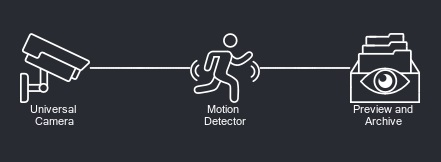
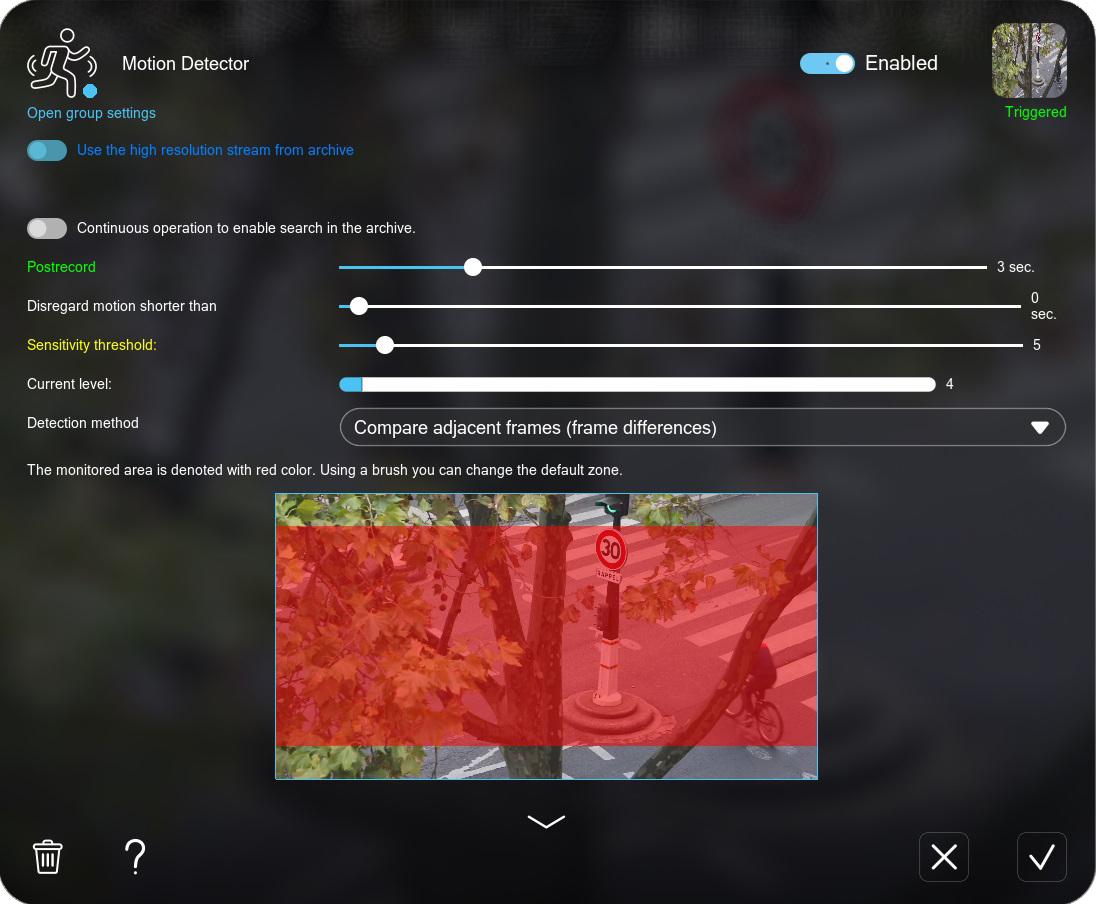
In the module settings dialog, you can find the “Open group settings” option, where you can select cameras and apply the specified settings to all these modules on all selected cameras (in our case – to all “Motion Detector” modules).
Any module can be turned on (“Enabled” position), turned off (“Enable” position) and put into the “Ignored” mode using the switch in the upper right area of the dialog. The “Ignored” mode allows the module to transmit a signal to another module, remaining in the chain but not working.
In the settings dialog of the “Motion Detector” you may find various options for the detailed configuration including a window for specifying the detection zone with a brush and eraser.
In the lower section of each module’s settings dialog, you’ll find a ‘?’ icon where you can read a brief description of the module’s functionality and capabilities.
You can save the specified settings using the “OK” button.
After setting up the module chain and each module individually, you can save a copy of the settings for further use and backup. This way, the settings will never be lost and can be restored in Xeoma at any time. You can save a copy of the settings via the Main menu – Install – Restore – Export settings.
Each module can be easily configured to suit your video surveillance system and individual requirements. In addition, our technical support will be happy to consult you and help with the configuration at any time absolutely free of charge!
May 22, 2025
Read more:
Full user manual
Xeoma modules
Video Surveillance for Newbies
Video surveillance for noobs: CCTV DIY 101
Kids video surveillance