Usage of Active Directory LDAP configuration in Xeoma video surveillance program
Among many high-end features that Xeoma Pro offers there is also support for Active Directory LDAP account in Windows. Users can use their LDAP configuration to login to Xeoma. This photo instruction will help you set up Xeoma for your Active Directory LDAP.
First of all, you need to have your LDAP account set up in the system. It might look like this:
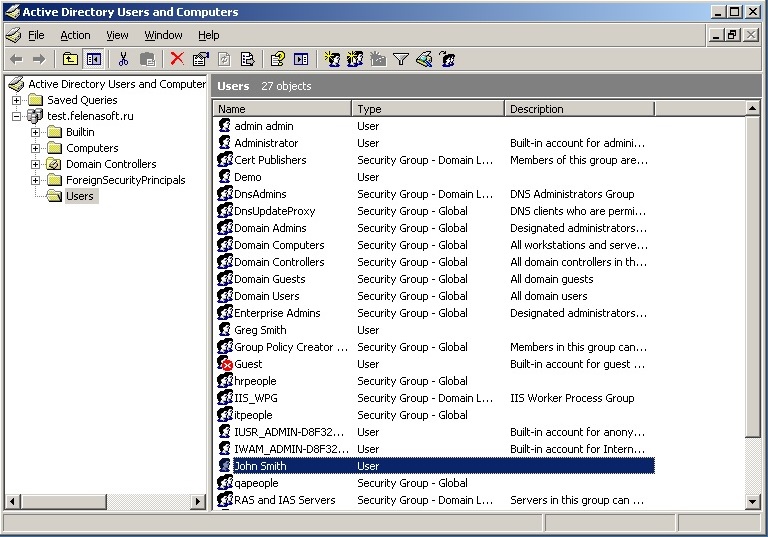
Let’s see how Xeoma synchronizes with LDAP account for user John Smith. When active directory LDAP is already set up on your server, it stores a list of users.
Now, you have a server you’d like to become the core of your video surveillance system. It can be the same server you have for LDAP account setup, or another. Launch Xeoma there and go to Main Menu -> Remote Access -> Users. You can set up synchronization with active directory LDAP there. Click LDAP properties link:
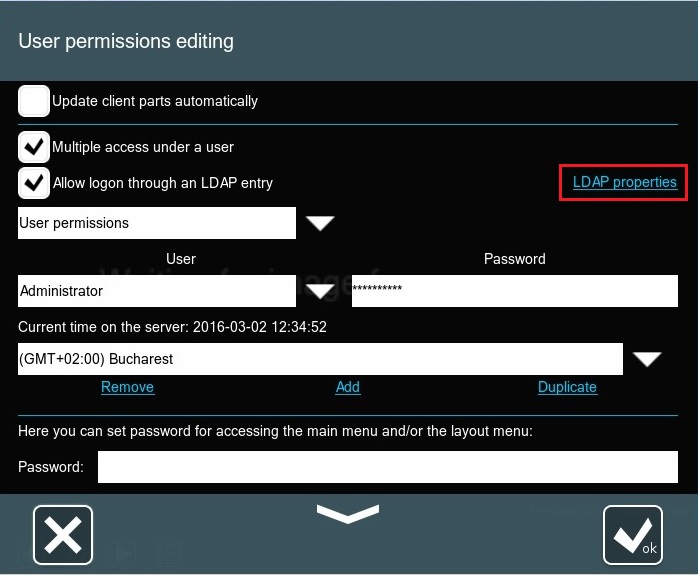
In this dialog, enter information about your LDAP configuration like Host, UID, permissions for access to cameras, etc.
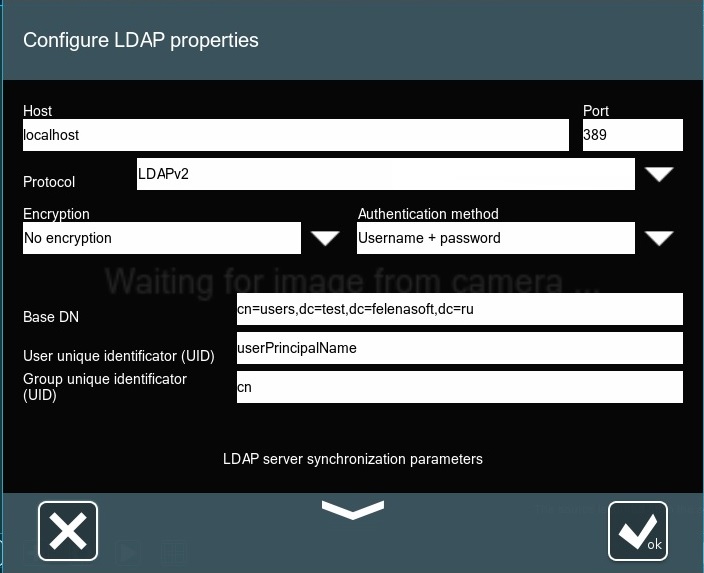

After it’s set up, you can also choose a type of profile – individual or group profile.
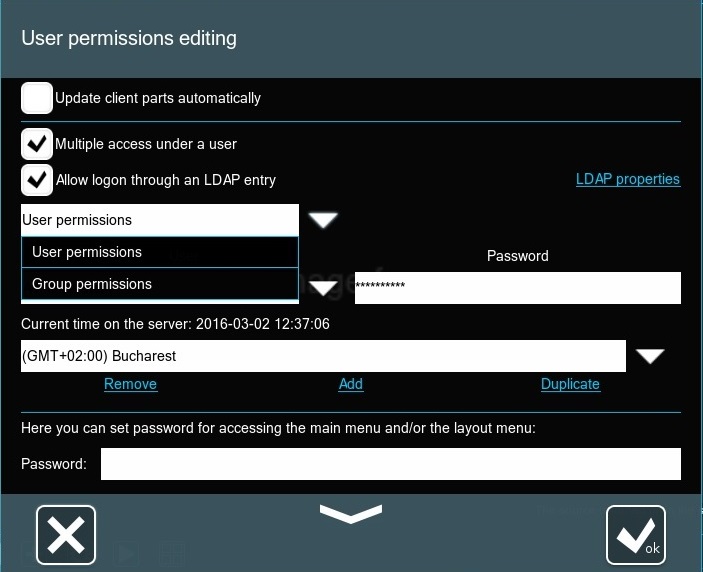

|
Starting from version Xeoma 20.11.5 the Users dialog now features the ability to specify not just LDAP user groups, but also subgroups. |
Now, when a user tries to connect to Xeoma server, in Xeoma’s Connection dialog they should enter Xeoma server’s IP address and their LDAP account password. They should select the “LDAP account” option.
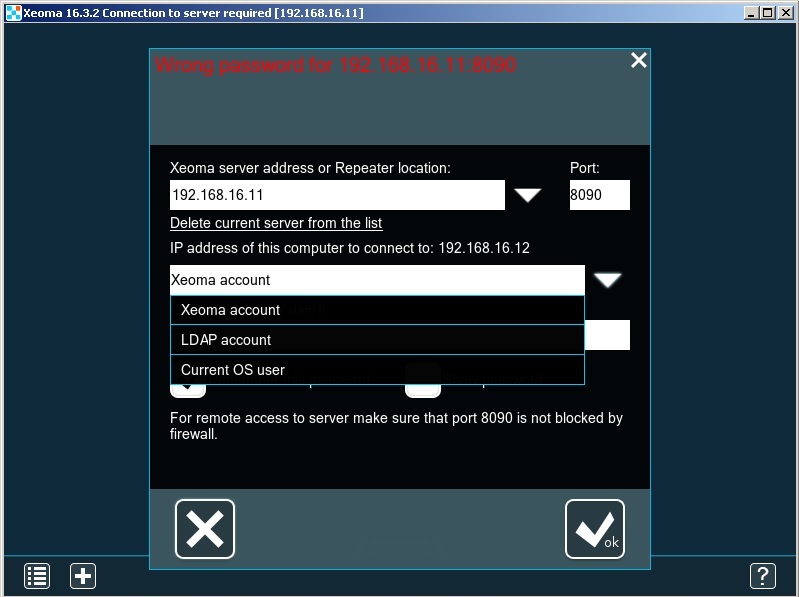
The user should use their password (for example, we can retrieve password for our test user John Smith in LDAP account configuration like this:)
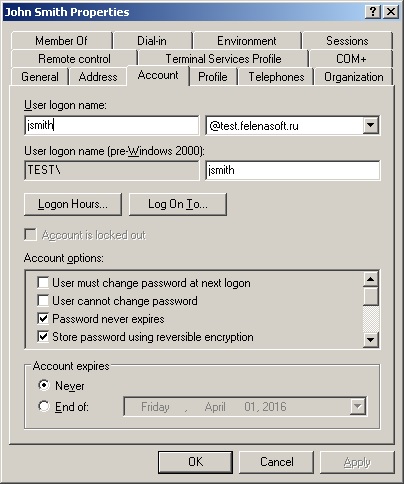
When LDAP account is selected in Xeoma Connection Dialog, enter user’s username and password.
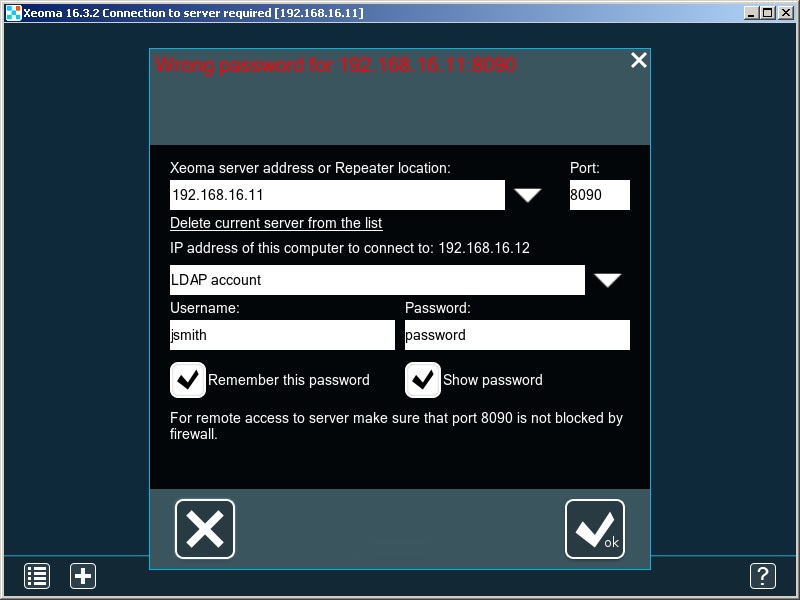
*Starting with Xeoma beta 23.3.22 it’s possible to log in with LDAP user profile credentials through Xeoma’s web interface. Like with logging in through a web browser with a Xeoma’s user profile data, the LDAP user will see the cameras and features configured for their profile. Also added LDAP integration with FreeIPA, a Linux-based identity management system similar to Microsoft’s Active Directory.
As you see, you can set up active directory LDAP synchronization with Xeoma video surveillance program to utilize user accounts across all media you need in your system. You can buy Xeoma Pro licenses here.
22 March 2016
You can request free demo licenses for Xeoma here. Enter your name and your email to send the license to in the fields below, and click the ‘Get Xeoma free demo licenses to email’ button.
We urge you to refrain from using emails that contain personal data, and from sending us personal data in any other way. If you still do, by submitting this form, you confirm your consent to processing of your personal data
Read also:
Xeoma Pro – your professional video surveillance service!
Operators and user profiles in Xeoma