Xeoma module: Unitor
Proper management of security is one of the corner-stones of a company’s defense against any unexpected events. An important part of that management is a security post. Each of those requires careful consideration when it comes to optimizing the guards’ work and response time. When a single person needs to keep an eye on a multitude of cameras, it is imperative to make sure that nothing goes unnoticed. A common solution to this problem is installing several monitors or a display wall. However, the obvious downside to that is the cost of all the equipment required – not every budget can handle it. Are there any other, less costly ways?
Xeoma offers a variety of ways to manage any number of video feeds on a single monitor. In this article we’ll take a closer look at one of them – the “Unitor” module.
Starting from version 13.4.19, released on April 19, 2013, Xeoma offers to use its “Unitor” module.“Unitor” is the module that allows to combine video outputs from 2 cameras and get 1 stream as the result. The common chain looks like this:
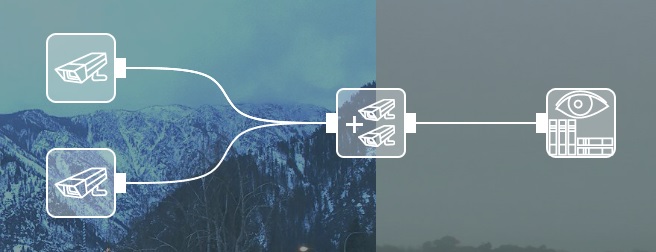
By default, the module puts the images beside each other (this is the Merge sources horizontally setting), but this is not the only way of merging. If we switch it to Merger sources vertically, like this:
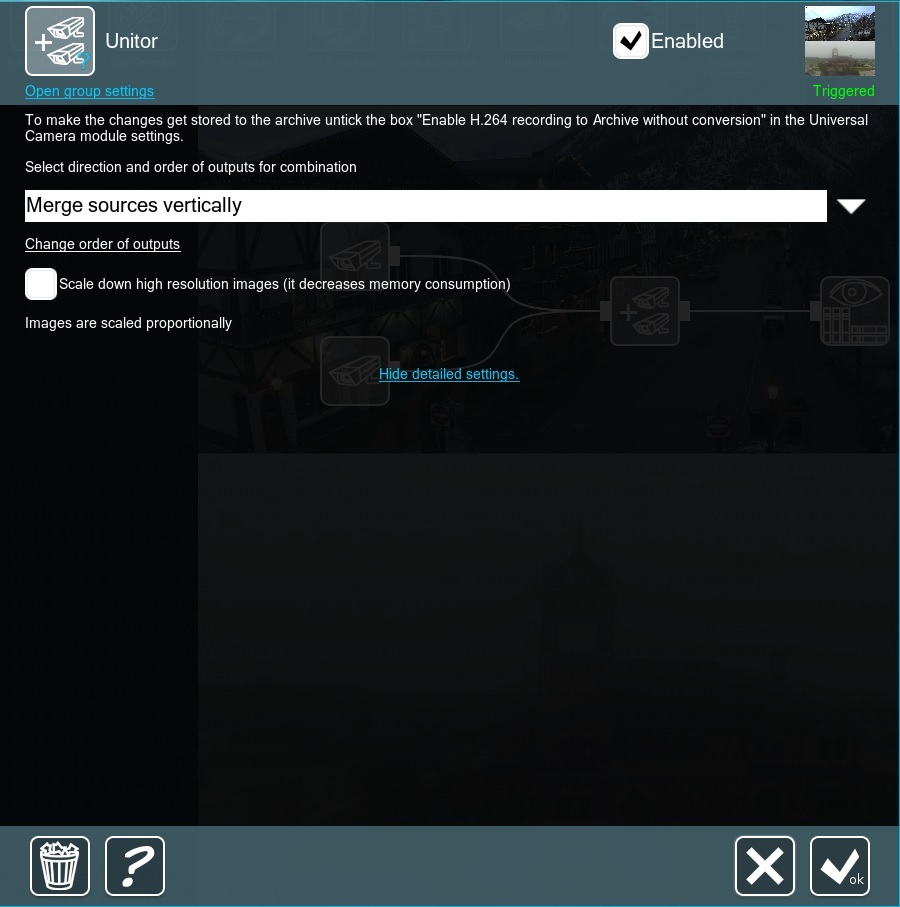
then the feed will look like this:
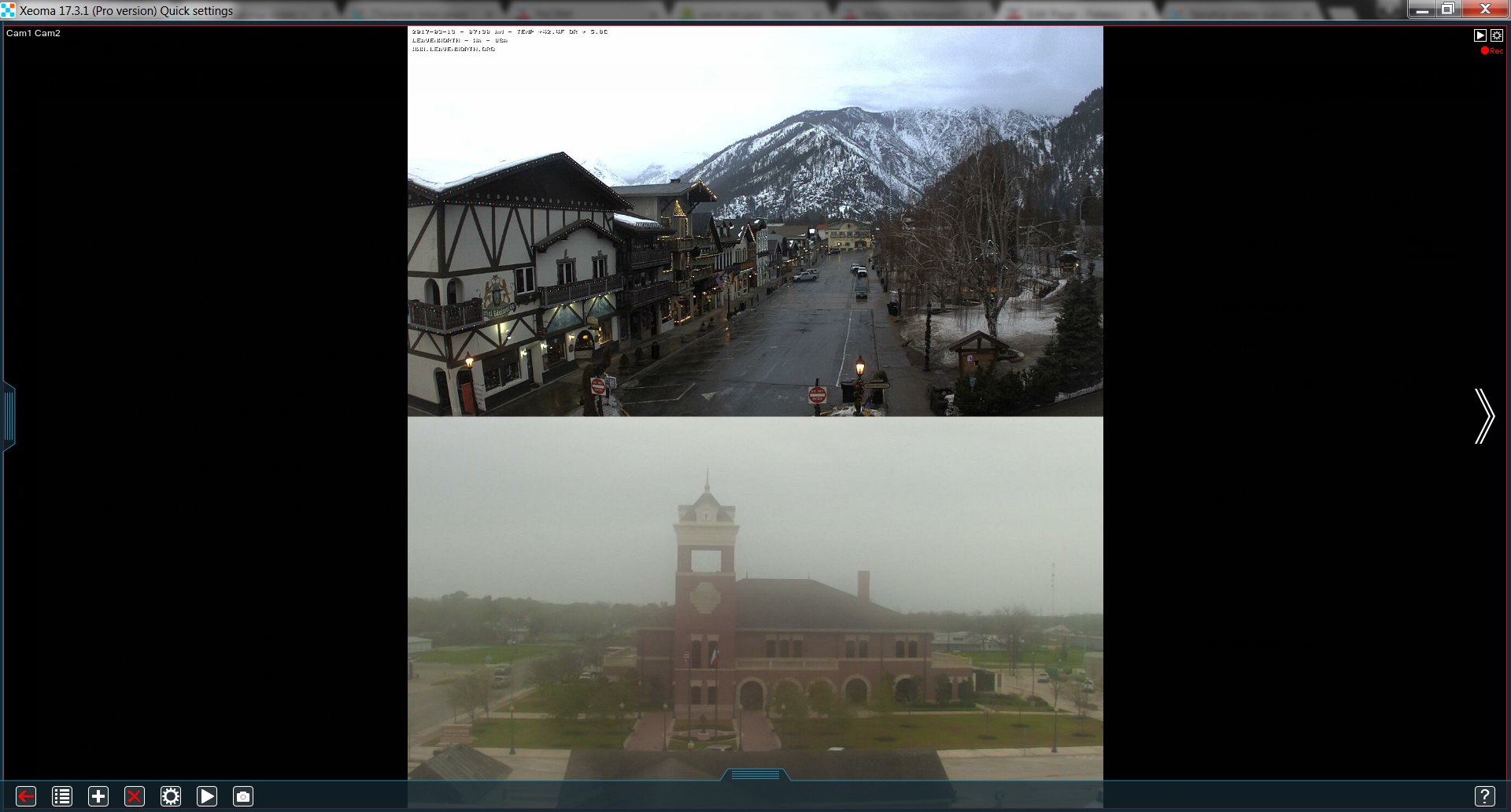
Finally, as of version 16.10.31, you can also place the feed from one camera within the other’s box by using the Picture-in-picture setting. The “Unitor” automatically shrinks the camera that was connected last.

The “Unitor” settings allow you to choose the corner for the smaller feed, its size, transparency and indent. If you need to reverse the order, simply click on the Change order of outputs button at the bottom. The same button works for the other modes as well – it switchers the cameras’ positions.
However, 2 cameras are not this module’s limit. In fact, you can use as many “Unitor” modules as you want to get the combined stream of any number of cameras you need. This feature comes in handy when you want to view several cameras in the archive simultaneously.
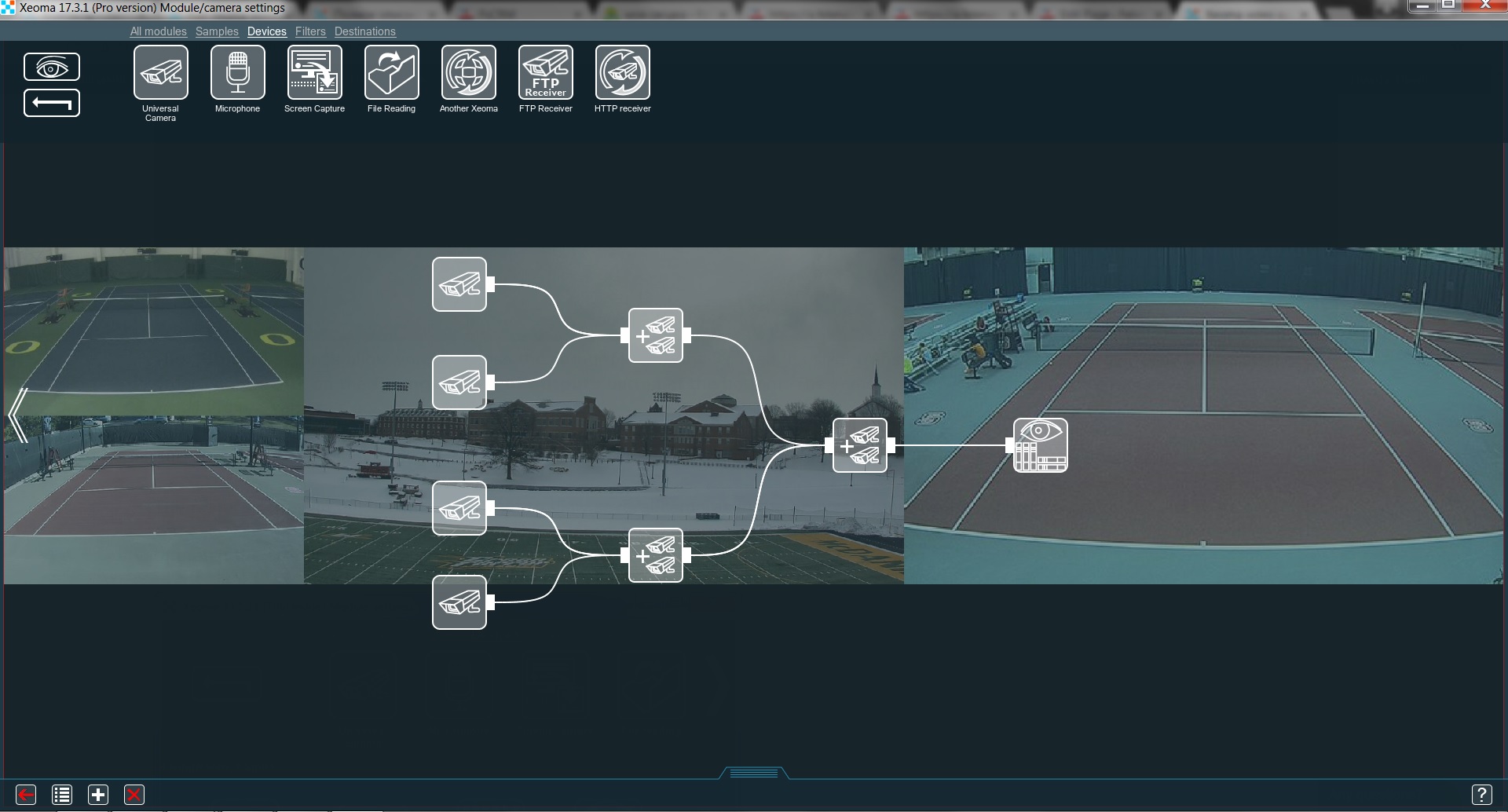
A few more tips on optimizing the module’s work:
- If Xeoma takes up a lot of your server’s memory when using “Unitors”, be sure to tick the box Scale down high resolution images in the settings
- If you want the archive to display the cameras the same way they are on the preview with “Unitors”, be sure to untick the box Enable H.264 recording to Archive without conversion in every “Universal camera” module in that chain
- Picture-in-picture mode covers a portion of the other feed, so it is highly recommended to choose the corner for it carefully and use transparency
Tip: starting with Xeoma 22.11.25 the ‘Unitor’ module offers the option to choose which of the combined cameras with support for PTZ should accept PTZ commands.
You can also watch Unitor video tutorial.
14 June 2013, updated 25 November 2022
Read also:
Complete Xeoma User Manual