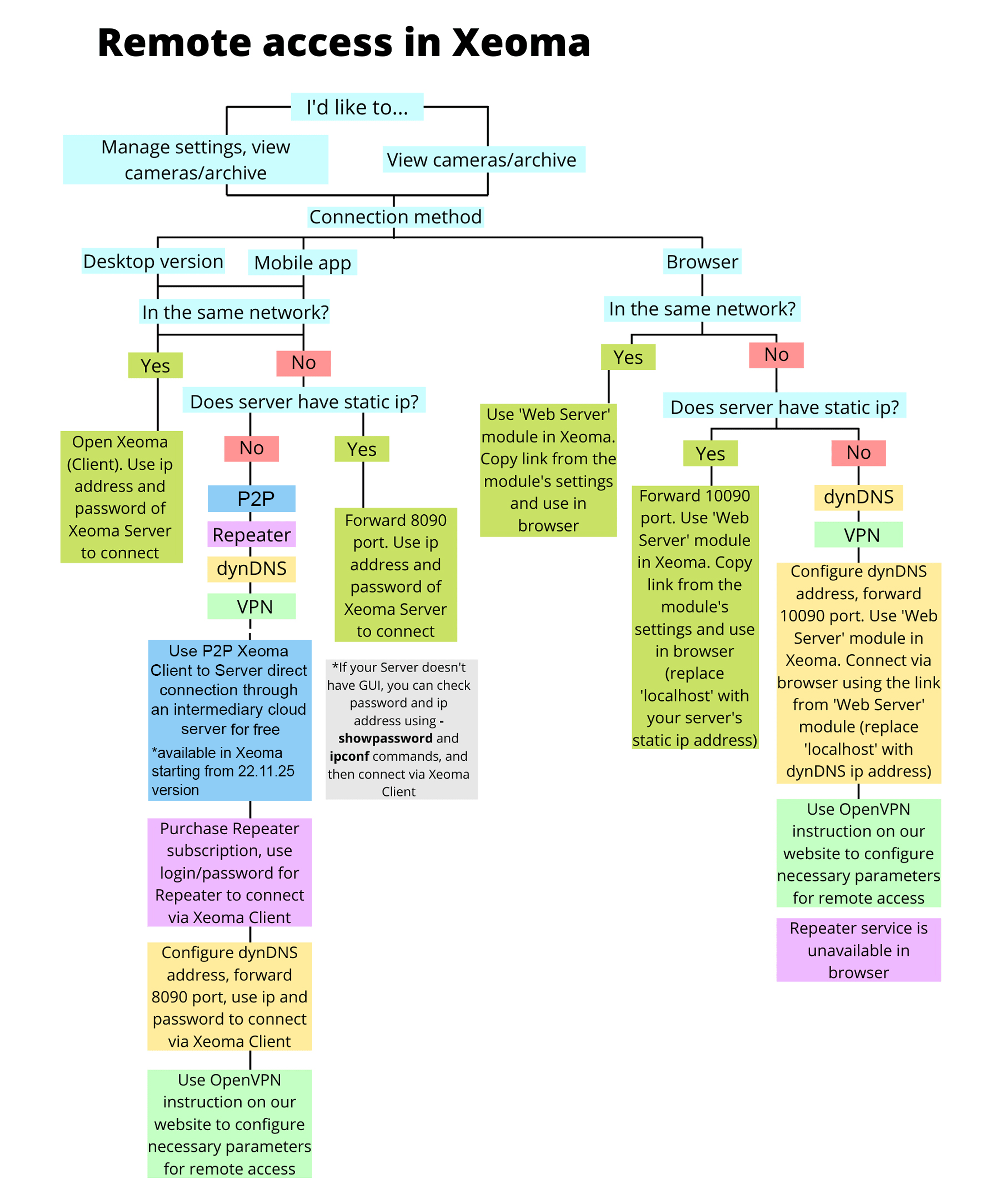Repeater service for remote control
Let’s assume you have several devices and you want to connect from device #2 to the device #1 with Xeoma on it.
Xeoma offers several approaches for the remote view:
1) client-server connection,
and
2) browser viewing.
Recommended is approach №1 (client-to-server connection) as it is the primary one and thus has more features and offers more flexibility of use.
Using this type of connection you will be able to view cameras and archive, change settings, and perform other forms of remote control.
If you’d like to connect from a remote device (“device #2”) to your PC where Xeoma is installed (“device #1”) that has the static fixed IP address (also called public address), read how you can do that here.
For information about the browser view, please visit this section
If a static fixed IP address is impossible to get for the server machine, its substitutes can be used – the easiest of them being our own additional service called the Repeater service). This is the article about it.

|
Some general information about Xeoma architecture: Xeoma consists of two parts – Server and Client. Server part does work with cameras, microphones, takes screenshot, records on disk, can upload images and video to an FTP server, transfer them to Internet, by email, etc. License activation is used for Server part. Client part is for viewing cameras from Server, to configure modules, etc. It is free to use. Important: we recommend to use both server and client of the same version. |
What is Repeater?
Repeater is a service similar to but more powerful than dynamic DNS. It gives you an opportunity to access your computer with Xeoma program even if it is not available from Internet, i.e. inside firewall, at private IP address space, at mobile network, or in some Asian countries where no real IP addresses are available.
With Repeater service enabled in Xeoma you can access your cameras, archive or settings even if your computer is not accessible from Internet.
All you need is to enable this service in Xeoma via Main Menu -> Remote access -> Repeater setup. You will get Repeater connection data that you will then be able to use to connect to this server from a client (specify this data in Connection dialog).
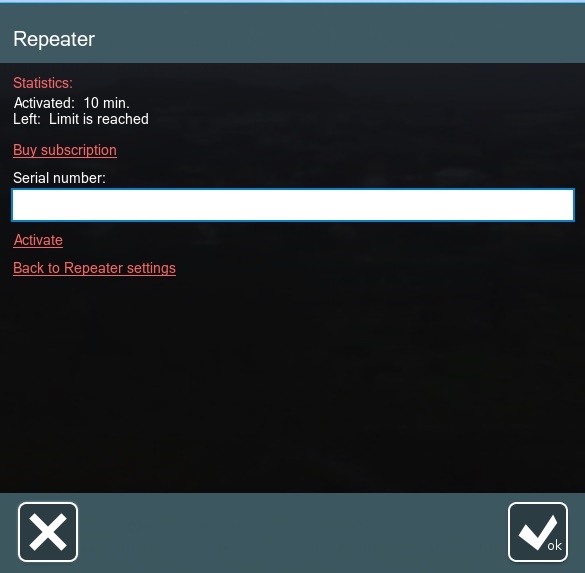

|
You don’t need Repeater if your server has a static fixed IP address or if Xeoma Cloud is used. |
How to use the Repeater?
1. On device #1 where Xeoma is running that would want to connect to, click the Xeoma’s Main menu icon in the lower panel. Once in it, go to Install -> Install.
In the window that appears, select the ‘Server autostart’ option and click OK. This is needed to provide uninterrupted work and automated restarts of Xeoma in case of crashes.
2. Go to Main menu – Remote access – Repeater setup.
Make sure the box “Repeater is on” is checked).
Repeater’s connection data will be generated automatically.
If you have a Repeater subscription, activate it here. see instructions below.
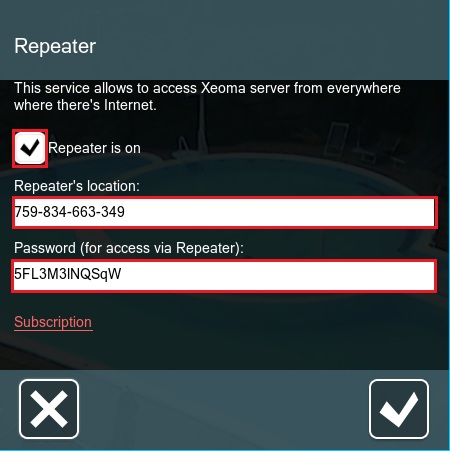
 Note: Starting with Xeoma Beta 25.7.9 a backup server for connection can be specified in this dialog (field ‘Alternative URL of Repeater…’). This is only available if you are experiencing issues with the connection through the primary server. In such case, please contact us to get to know know if there’s a backup server more suitable for you geographically.
Note: Starting with Xeoma Beta 25.7.9 a backup server for connection can be specified in this dialog (field ‘Alternative URL of Repeater…’). This is only available if you are experiencing issues with the connection through the primary server. In such case, please contact us to get to know know if there’s a backup server more suitable for you geographically.3. Copy the Repeater’s “address” and password (for example 945-835-398-321 and s5FW8q9) and pass it to the device that will be used for remote connection (“device #2”).
4. In device #2 (which can be a PC, a Mac, a laptop, a tablet, or even a smartphone), launch Xeoma app or software and go to Main menu -> Remote access -> Connect to.
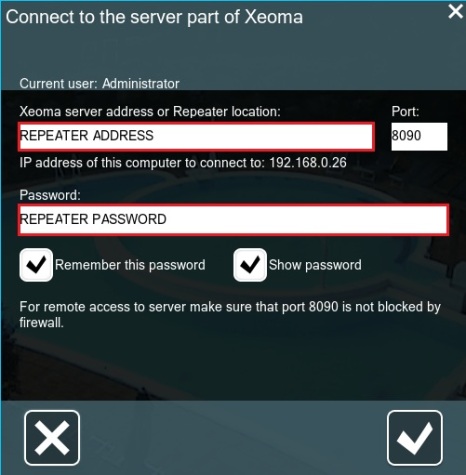
5. Enter the copied address and password of the Repeater from pt.3 in the assigned fields, and click the “OK” button.
If everything is done correctly, you will be connected.
You can also watch the videotutorial on how to work with the ‘Repeater’.

|
Xeoma gives you a wonderful opportunity to try before you buy – before activation you can use trial 10 minutes a day to see how it works. Later you can buy subscription and activate monthly/yearly unlimited traffic for it. |
How to activate the Repeater?
To activate the Repeater license choose the “Subscription” option, enter your 25-character license key (serial number) and click the “Activate” button.
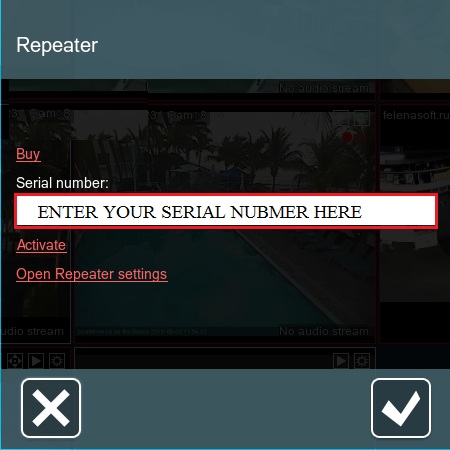
If you have difficulties with Repeater activation please try temporary turn off or uninstall your antivirus. Then activate Repeater and turn on (or install) antivirus.

|
You can activate Repeater through console only if there is a graphical shell on this device (Xeoma’s client part will be launched automatically). Alternatively, if Repeater will be used on a server with no graphical shell, you can connect to it with a Xeoma client from another device in the same network, and activate Repeater through Main menu -> Remote access -> Repeater settings -> Subscription.
You can connect with the Repeater only from one device at a time – the Repeater has no users, and you cannot transfer the Repeater to other equipment. |
That’s all. Now you can connect to Xeoma running machine from anywhere in the world to change settings, view video and pictures from cams in real-time mode or archived recordings, etc.
How to test
We advise you to try all Xeoma possibilities in the trial version. This way you will get an opportunity to test all of program’s features and make sure Xeoma has all you need for most effective surveillance system. Trial version has no limitations in functionality except for all settings you specified will not be saved when you close the program and they will be reset in 48 hours. Full comparison table of modes can be found on our official site.
If everything works the way you need, obtain and activate licenses for respective amount of video sources in Xeoma and for Repeater service (either for 1 month or 1 year of unlimited traffic use).
Remember, you only need 1 license to activate the server part, every client part is free of charge. The same is with Repeater subscription: activate it on the server part and connect to it from away freely.
Troubleshooting
If you have difficulties with Repeater activation please try temporary turn off or uninstall your antivirus. Then activate repeater and turn on (or install) antivirus.
If you have low framerate when connected through Repeater, please check your network for bottlenecks. Increase bandwidth capacity on server or client side, or request higher Internet speed from your provider.
The service relies heavily on your Internet connection – both on the server side and on the receiving side of your client. If the Internet connection speed is limited on either side you might get corresponding speed of viewing your cameras. Read our article “Repeater troubleshooting: ADSL, GPRS issues”.
You can discuss Xeoma on forum, ask any questions, search for answers, or share your ideas how to use Xeoma or how it helps you.
As you can see, Repeater service makes remote connection a breeze!
Read also: Xeoma’s remote control options
20 June 2012, updated 25 March 2021
P.S. Xeoma offers a variety of remote access options to establish remote connection of various types and for various purposes. Our table will help you choose the best suitable option: