Video surveillance for Mac: a user guide for Xeoma video surveillance software on Mac OSX
If you are looking for video surveillance for a Mac, look no further: Xeoma video surveillance software might be the perfect choice for you because of it user-friendly interface, a rich set of features and affordable pricing.
This user guide will help you launch Xeoma video surveillance software on a Mac OSX machine, and troubleshoot some of the most common issues.
First off, on the download page you will be automatically offered to download the latest official version according to your operating system. You can also download Xeoma from our official site.
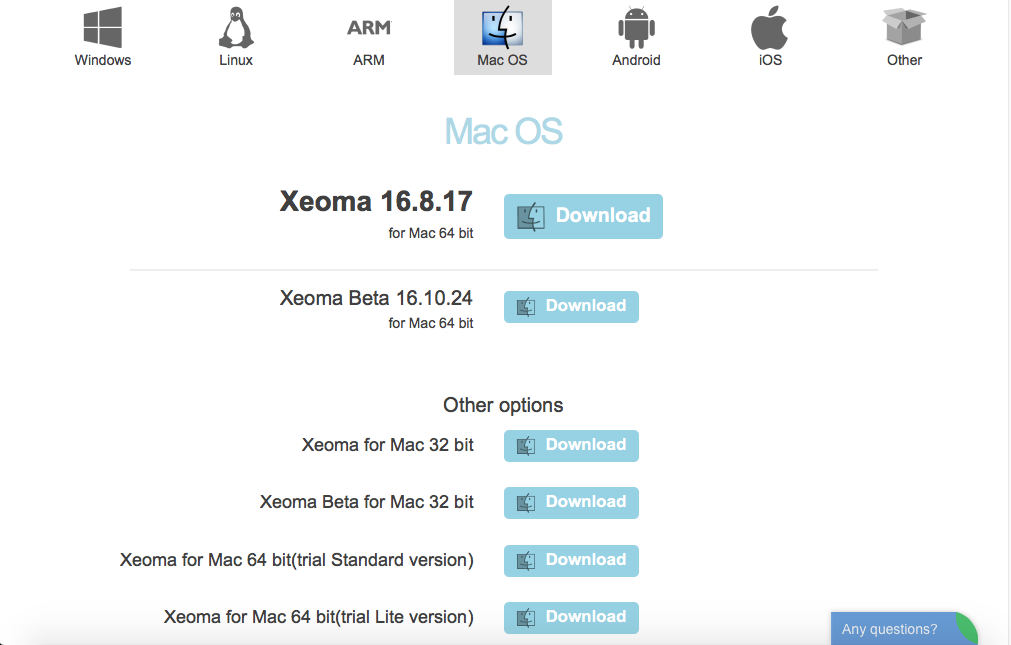
In the «Download» folder you will find the distributive:
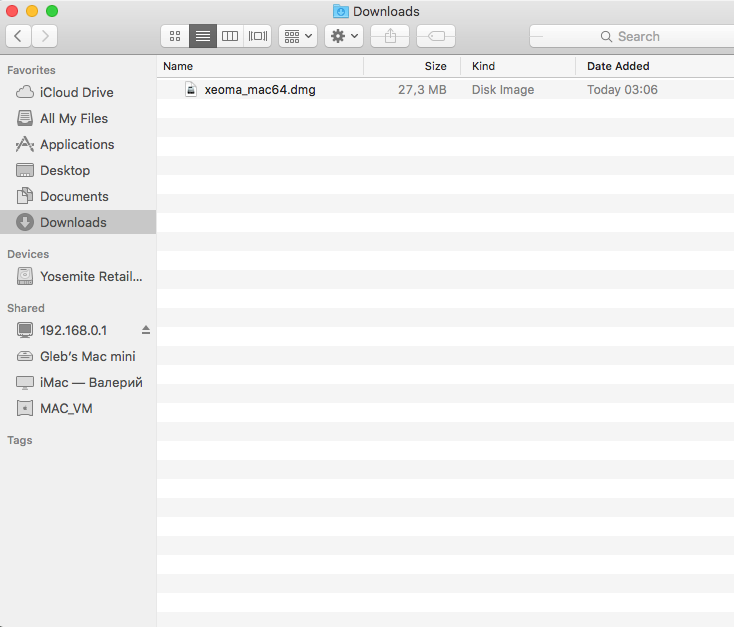
Double-click on the icon to extract the archive. In the new window you will find Xeoma.app:
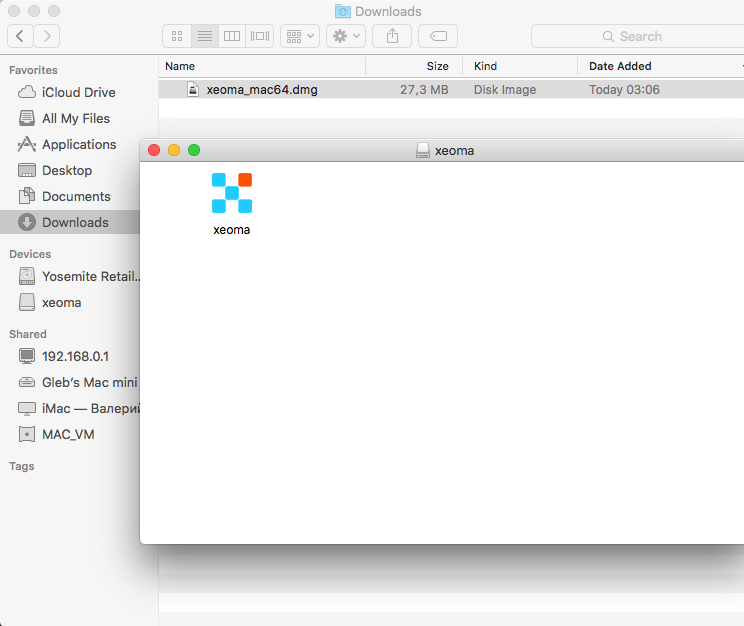
You might receive the ‘xeoma.app cannot be opened because the developer is not verified’ error message. Don’t be afraid. The message is shown because Xeoma doesn’t hold a certificate, which helps reduce its prices. See below what can be done to allow your Mac to run Xeoma with no harm to your machine. Click ‘Cancel’ in this window and follow the steps below.
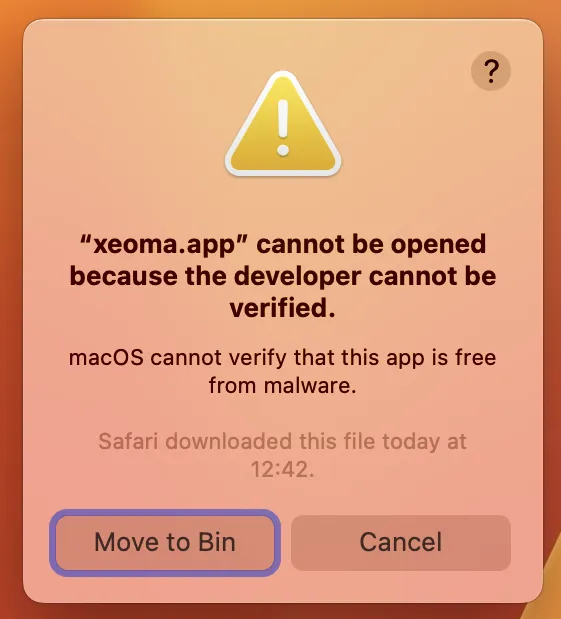
Open the Settings widget of your Mac and go to the ‘Privacy & Security’ tab. Since you’ve already tried to open Xeoma and the attempt failed, you will see Xeoma mentioned here, in the Security section. Click ‘Open anyway’ in that dialog to launch Xeoma.
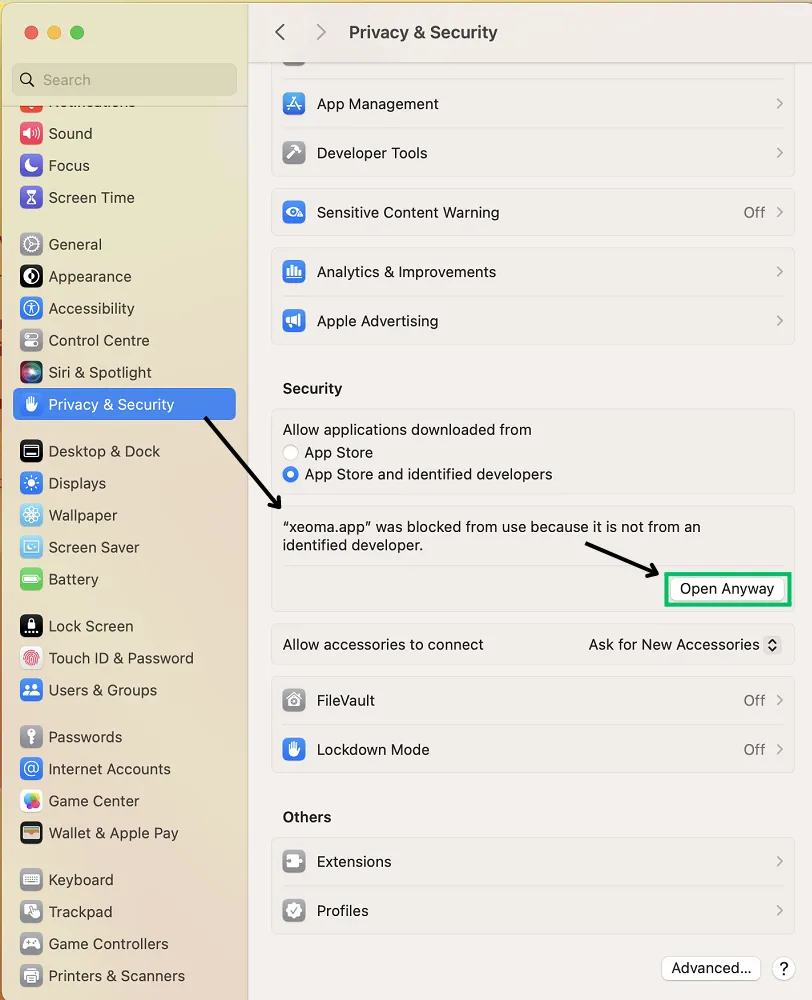
To confirm this exception, you will be prompted to enter your Mac password. After you enter the password, click the ‘Modify Settings’ option:
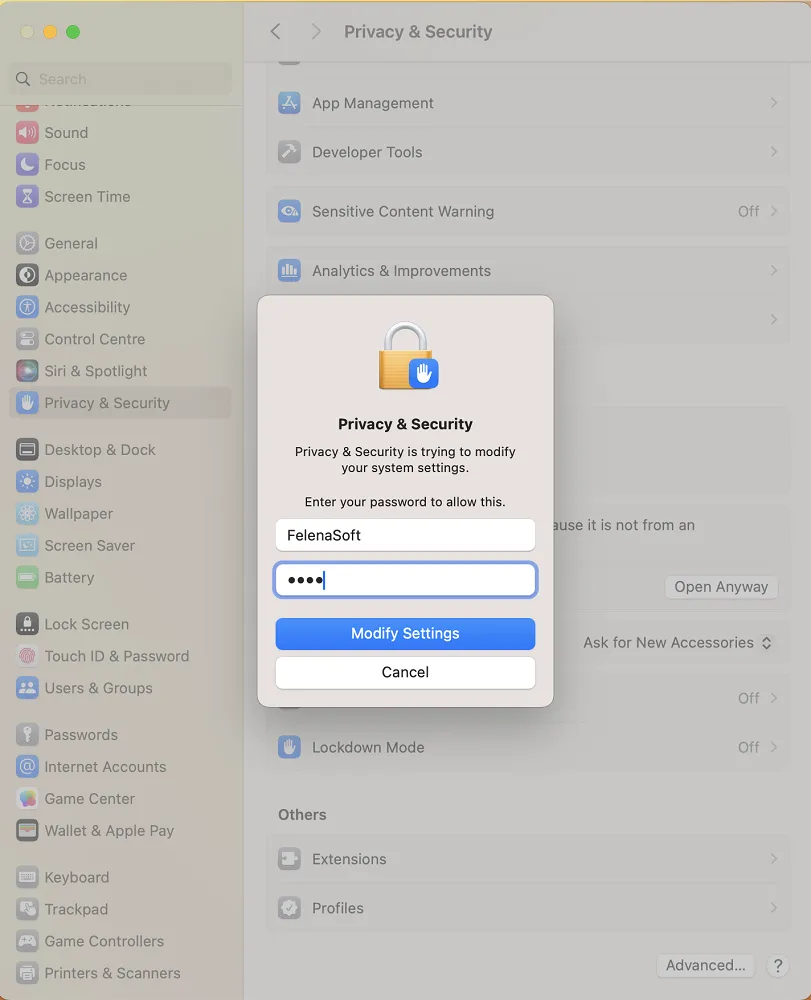
After that, the system will display one more prompt asking to confirm your choice. Although the ‘Move to Bin’ option is highlighted by default, you need to select the ‘Open’ option instead.
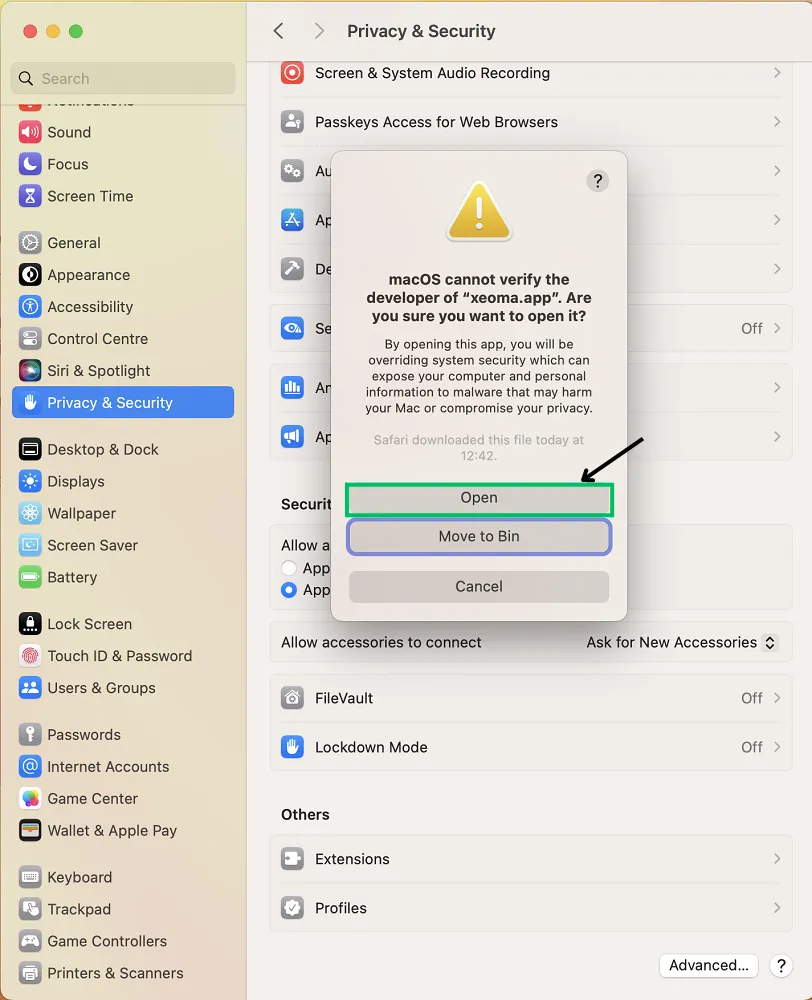
The program will be stored in the exception list of the security settings. In the future you will run it by simply double clicking on the icon.
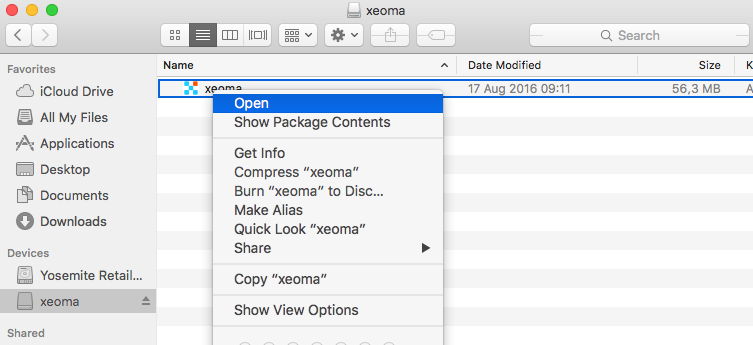
The program will start and begin to search for your camera:
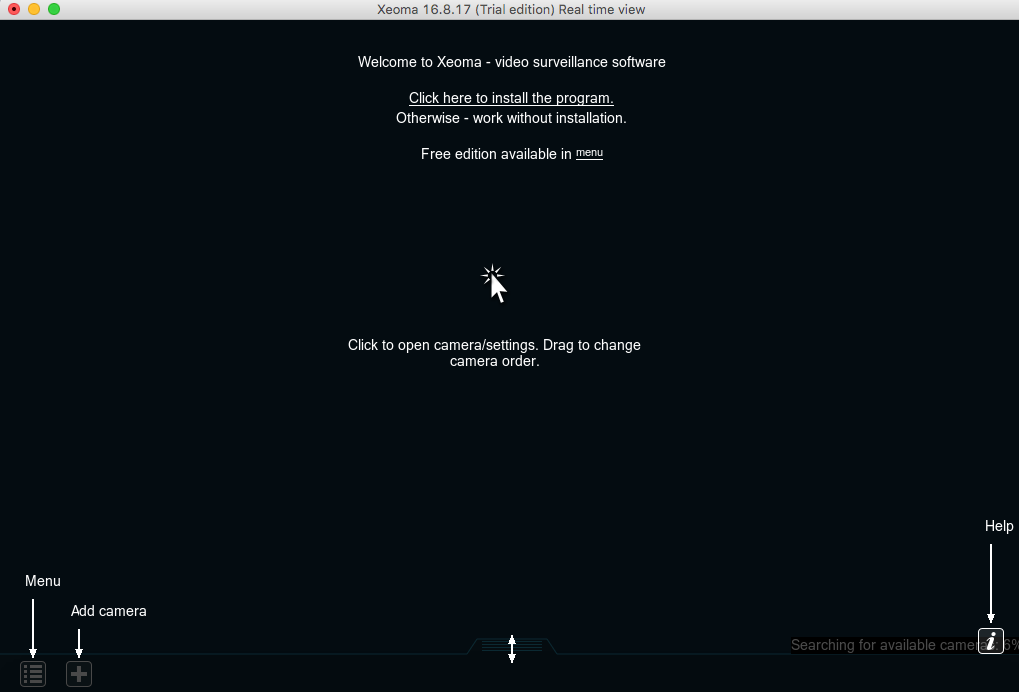
After which you can basically use Xeoma’s main User Manual to get information about Xeoma’s features and their setup, its architecture, remote access opportunities, etc. Almost everything is the same in a Mac machine! SEE XEOMA USER MANUAL HERE
Please note that the Mac OS X version is different from the versions for other operating systems. You won’t find «Screen Capture» module and full-screen mode (on versions prior to OS X Yosemite (version 10.10)) in it.
After installation you won’t find on your desktop the program icon (a feature of the OS). After the installation, the server is added to the autostart, and the client part can be run from the same executable file from which the program was installed.

|
The “Modbus controllers” feature released in version Xeoma 20.10.13, also does not work under Mac OSX. Please use a different operating system (possibly a virtual machine) to work with the feature. |
Sometimes, when connecting your MacOS Xeoma as a client, you can encounter the following issue: the program does not appear in the list of applications allowed to access your local network:
As a result, your MacOS client will not be able to connect to the server and will display a message that the IP address is not available.
Please do the following to resolve this issue:
- Open the contents of the .dmg file that you download from our Download page;
- Locate the “xeoma.app” file in the “macos” folder;
- Run this file via Terminal with the “–client” argument (like this: xeoma.app –client);
- Once Xeoma is launched, try connecting to your server again.
These steps are recommended to carry out on newer versions of Xeoma. You can find them on our Download page.
1 November 2016, updated 22 April 2024
Read also:
Xeoma for Mac: the basics
Xeoma for Linux: installation and work
Full user guide for Xeoma
Let’s get it started, or how to use Xeoma