Activate your benefits with Xeoma Video Surveillance

|
This page might not have all available information on the topic. Please see full guide including information for console, here |
After you have bought a license, you will get a serial number, a code that consists of digits and letters. Use one of the methods to activate your license and switch your Xeoma to the commercial version.
Overview of available activation options (see details below):
| Activation method | Regular Xeoma licenses (including Starter, Lite, Standard, Pro, Additional modules, Renewals, Upgrade from Standard to Pro ) |
Monthly rent of licenses (subscription for Standard, Pro, Additional modules) or demo licenses |
||
| physical / dedicated machine | virtual machine | physical / dedicated machine | virtual machine | |
| online activation (if the machine does have Internet access) |
recommended; one-time activation, Internet not required afterwards |
recommended; constant Internet access required |
recommended; constant Internet access required |
recommended; constant Internet access required |
| offline activation (if the machine doesn’t have Internet access but there is another machine with Internet access that you could use for activation) |
one-time activation, Internet not required afterwards |
|
||
| license server (if the machine doesn’t have Internet access but there is another machine in the same network that has Internet access and could be used for activation) |
one-time activation, Internet not required afterwards easy transfer of license between devices within the network |
constant Internet access required; easy transfer of license between devices within the network |
NEW! constant Internet access required; easy transfer of license between devices within the network |
NEW! constant Internet access required; easy transfer of license between devices within the network |
| hardware key (physical USB device, doesn’t depend on Internet) |
should be inserted at all times; easy transfer of license between devices in any networks |
should be inserted at all times; easy transfer of license between devices in any networks |
|
|
Online Activation:
Simple type of activation. Simply paste the serial number into Activation field (Main Menu –> Registration –> Activate or Main Menu –> Information –> Activate) and click OK button.
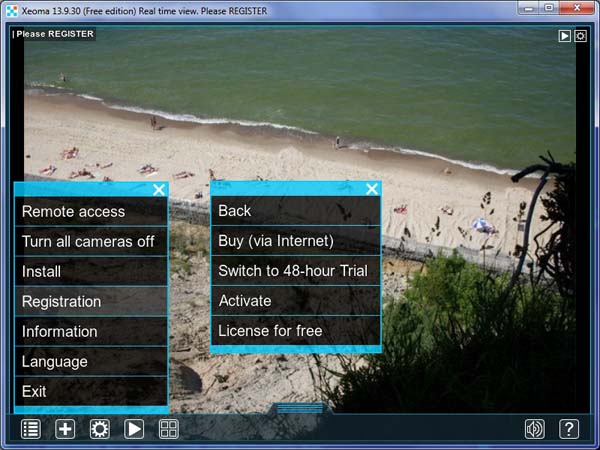
Then simply paste the license (serial number) that you got after the purchase or after taking part in our special offers into the Online activation field and click Activate or OK button.
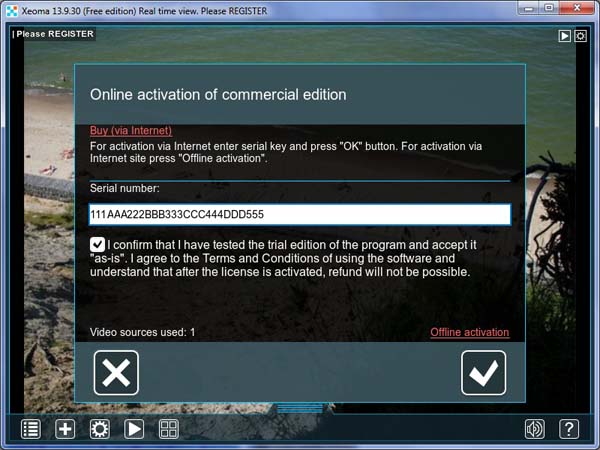
After the activation is completed successfully, a message will appear with indication how many video sources you are able to use now. The window title will indicate the edition Xeoma is in now after activation.
The online activation requires one-time access to the Internet.
Or, if required, click on Offline activation.
Offline activation:
If your PC is not connected to the Internet, or using Internet connection is undesirable, use Offline activation (Main Menu –> Registration –> Activate –> Offline activation link or Main Menu –> Information –> Activate –> Offline activation link). On your computer that you want to to activate Xeoma on (that is on the one with no Internet connection) paste your serial number into the field, and copy the link below.
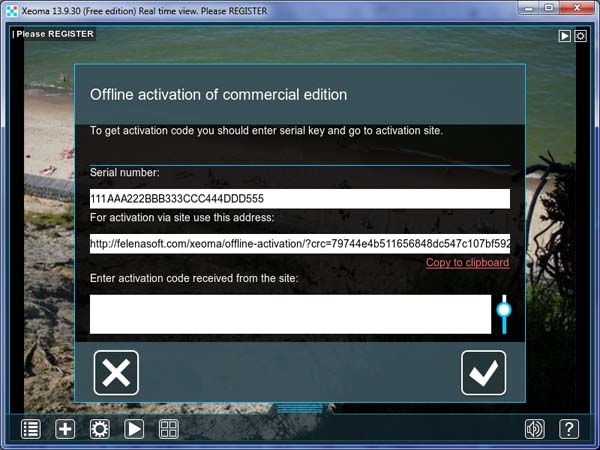
Paste this link into any web browser on another PC or any other device that has Internet connection…
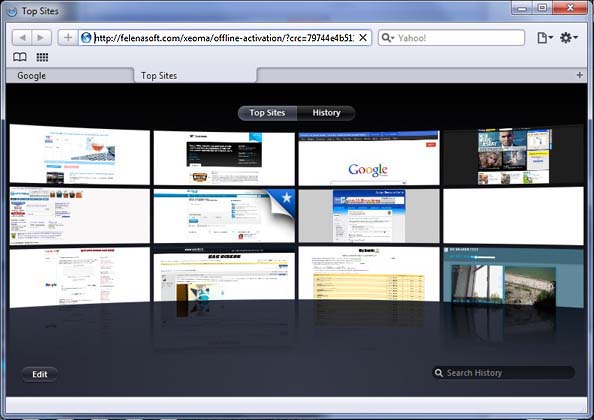
…and get an activation code from the site.
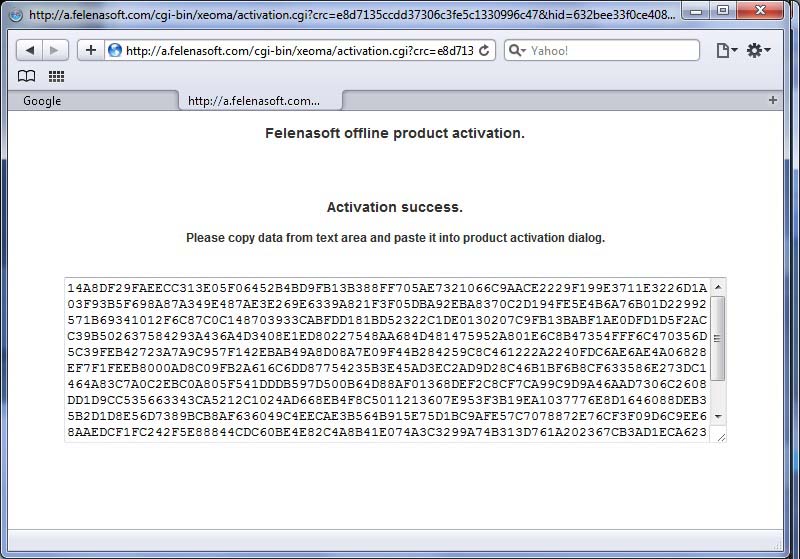
This code should be entered in the field ‘Enter activation code…’ on that PC you’d like to use Xeoma on (the one with no Internet connection), then just click OK.
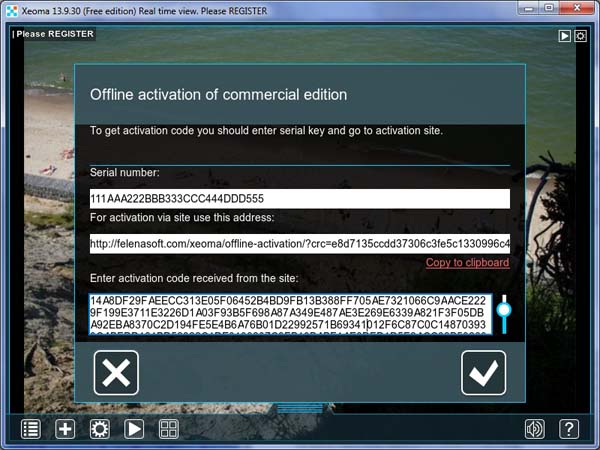
In both cases, if the activation was successful you will get the ‘Activation successful’ message:
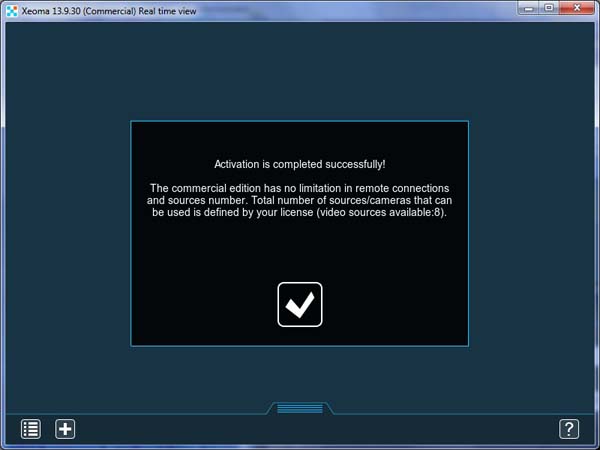
If you already have licenses activated on that machine and would like to add more, you can simply activate the new serial numbers the same way you did the original ones. Licenses will cumulate (N.B. Lite licenses cumulate only up to 4 cameras per server and only among themselves).

|
For licenses to work on virtual machines, constant Internet access is required. If Internet access is not available, you can use license server of purchase hardware keys. |
If you have an Upgrade from Standard to Pro, you can activate it by indicating the original license’s serial number, semi-colon, the upgrade’s serial number (no spaces). For example, XXXXX-XXXXX-XXXXX-XXXXX-XXXXX,YYYYY-YYYYY-YYYYY-YYYYY-YYYYY. As a result, you will get access to Pro features for that number of cameras. If the Standard license had more cameras than the upgrade, only a part of it will be affected.
No matter what way to activate your license you choose, with Xeoma commercial edition you will get unlimited possibilities and activated benefits.
How can I obtain a serial number for Xeoma? Check our purchase page and special offer page.
In case you have troubles with you license, you can contact our support team or use this self-help page to move license to another machine (change machines), change registration data or get information on what your licenses are.
11 October 2013; updated 31 March 2021