FAQ about WebCam Looker
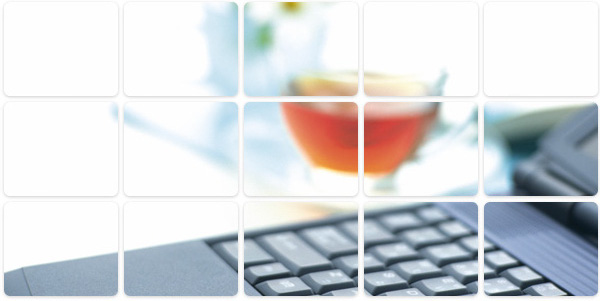
FAQ about WebCam Looker
What kind of cameras can I use with WebCam Looker?
Answer:
You can use any USB cameras (webcams), or usual video cameras connected via video capturing card.
Note: video cameras are more expensive than USB webcams.
Also, USB cameras do not require any additional devices to work.
It is better to use webcams that are taking picture of 640x480 (true optical resolution), but, on your wish you can use any, even very cheap webcam.
If the distance between your USB webcam and computer is more than 5 meters (15 feet, it is USB cable length limit), as an alternate you can consider for the following:
- Use USB hub(s) to make USB cable longer;
- Use wireless USB connection;
- Use ordinary video (or CCTV) cameras connected to some video capture device (via S-Video, etc).
- Use another computer that can be setup near your camera and connect it via local network.
Question:
Can I use your software for monitoring my home (security surveillance) thru the Internet while I am at work ?
Answer:
Yes. It is possible to record images or video on the local machine or to transfer images or alarm about motion to Internet (FTP, HTTP, email, sms, etc.). And, of course, you can access your home computer from your work place (office) by password. WebCam Looker has build-in Internet dialer and dynamic IP service that allows you to find your computer from Internet.
Normally, people do not have static IP at home, and dynamic IP service is the only the way to know what IP address your home computer is accessible now.
In addition, you can use the Dialer to keep a permanent connection to Internet for making sure your home computer is always online (by redial), even if the line was dropped.
Question:
Why there is a crash and how can I fix it?
Answer:
The reason why the crash occurs is usb camera drivers or external video codec. Simply install the new driver, change the camera or use the built-in video codec (ogg). Problems will disappear.
Question:
Why can't several cameras work simultaneously?
Answer:
If you would like to use several webcams on one computer, please make sure they have multi-device version of driver from manufacturer. Otherwise, only one camera can work or even freeze.
Please, also try to connect several webcams to different USB-controllers of your computer.
Alternatively, you can use webcams from different manufacturer.
As a last alternative, you can use different computers with WebCam Looker configured to send images to one main WebCam Looker that will process all your input sources in a desired way.
If you want to use multi-port video capture card with your video cameras, please, make sure it has one processor unit per input. Some cheap cards have only one chip per 4 channels - that will not work.
Question:
My computer is connected to Internet, but WebCam Looker informs that no external IP is found.
Answer:
It seems that you have local network where your computer is connected to Internet via one gateway (firewall) machine and router (see below).
It is not possible to access machines inside firewall directly from Internet. But, you have at least two possibilities to solve this problem:
1. Run WebCam Looker at gateway machine, or
2. Configure the gateway to forward requests to machine with WebCam Looker running:
Step-by step instruction on configuration of Windows XP on gateway machine: - go to Start -> Control Panel -> Security Center -> Windows Firewall -> Advanced -> Network Connection Settings (Local Area Connection) -> Settings -> Services;
- click «Add» to add new Service.
- in this «Service Settings» dialog, please fill:
Description of service: WebCam Looker (or what ever you want);
name or IP address of the machine with WebCam Looker;
External Port number - 80 (or another, if 80 is already used there).
Internal Port number - 80 (you need to enter here the actual port number on which WebCam Looker is running - from its Settings / Web server dialog).
The «TCP» radio button must be selected.
Note: Now to access WebCam Looker from Internet you will need to access a gateway machine - its IP address and its (external) port number. If your gateway does not have static (fixed) external (real Internet) IP-address, you can use dynamic IP service to find this computer's IP address from Internet.
If you have another gateway (like multi-port DSL modem or software), you need to configure forwarding of incoming requests from Internet on port 80 (or another if that is occupied) to machine with WebCam Looker running. This port number must be the same as the port of WebCam Looker built-in Web server . For detailed description, please check your gateway documentation about Port Forwarding.
The alternative for the above solution is to use Web or FTP Hosting and to configure periodic (or on motion detected) upload of images there.
Question:
Why does my webcam freeze (or hang) with WebCam Looker?
Answer:
In case you use directly connected cameras, then, yes, some (buggy) webcam drivers freeze (or hang) from time to time. The picture stops refreshing or stays not accessible anymore. Unfortunately, due to limitations of Windows it is not possible to fix the problem of the driver you use. You can try to find a newer (possibly fixed) version of the driver for your webcam.
If you still have the buggy driver WebCam Looker offers the following solution:
To bypass problems with such buggy drivers the WebCam Looker has a built-in feature to detect driver's freeze (both cases). If the driver freeze is detected it can automatically reboot your computer to ensure it stays in its guard duty at any case. Yes, you will miss a few minutes out of its surveillance activity while the machine is rebooting, but it is much better than just sitting with not working camera and missing all activities around...
To enable this feature, please open Settings -> General dialog and select «Autorun program» and «Restart computer...» checkboxes.
If you have another freeze or crash problems (usually caused by drivers of your devices), there is a possibility to trace the course, by logging into file. To enable logging, please, start WebCam Looker with the command line param: -logdebug
for example:
webcam.exe -logdebug
If it crashes or freezes nevertheless, please send us a short description of the problem and the file «debug.log» from the installed Webcam Looker's folder. Normally it is under the folder: «c:\Program Files\WebCam Looker\» This will help to answer the question, why it freezes for you.
In case you have IP cameras or cameras from Internet (URL sources), the problem is caused by the absence of Internet connection to the camera or its server is down. Then try it later or enter another URL.
